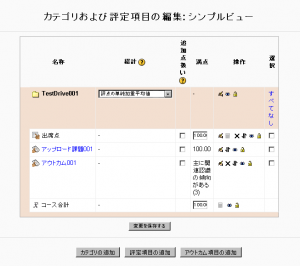「課題モジュールFAQ」の版間の差分
Mitsuhiro Yoshida (トーク | 投稿記録) |
Mitsuhiro Yoshida (トーク | 投稿記録) |
||
| 30行目: | 30行目: | ||
次善策として、提出課題を評定する、またはコメントを投稿することで、関連するレスポンスファイルが学生の提出課題ページに表示されます。この動作に関する詳細は、[http://tracker.moodle.org/browse/MDL-16553 MDL 16553]をご覧ください。 | 次善策として、提出課題を評定する、またはコメントを投稿することで、関連するレスポンスファイルが学生の提出課題ページに表示されます。この動作に関する詳細は、[http://tracker.moodle.org/browse/MDL-16553 MDL 16553]をご覧ください。 | ||
== | ==課題の提出に関して、学生にメールまたはメッセージで通知することはできますか?== | ||
I assign a lot of single file assignments to students. Is there anyway a student can be told they made a successful submission? | I assign a lot of single file assignments to students. Is there anyway a student can be told they made a successful submission? | ||
:Not in standard install of Moodle. | :Not in standard install of Moodle. | ||
2010年6月16日 (水) 16:58時点における版
作成中です - Mitsuhiro Yoshida
どのようにすれば、私が評定していない提出課題を見つけることができますか?
課題を提出するページにて、カラムタイトルにある「最終更新日時 (教師)」をクリックすることで提出課題を並び替えてください。評定されていない提出課題は、状態カラムに「評定」と表示されるのに対して、評定済みの課題には「更新」と表示されます。
なぜ提出課題の評点を更新できないのですか?
あなたがMoodle 1.9の評定表から課題評点を直接編集した場合、「オーバーライド」フラグがセットされるため、提出課題ページで評点を編集することができなくなります。
必要であれば、評定者レポートページで「編集モードを開始する」ボタンをクリックした後、評定の編集アイコンをクリック、「オーバーライド済み」チェックボックスをチェックして、「変更を保存する」ボタンをクリックすることで、「オーバーライド」フラグの設定を解除することができますl。
どのようにすれば選択されたアウトカムを課題より削除できますか?
前に選択された (課題の更新ページにグレイアウト表示される) アウトカムを削除するには:
- コース内の管理ブロック内にある「評定」リンクをクリックしてください。
- ページ左上のドロップダウンメニューより、「カテゴリおよび評定項目 > シンプルビュー」を選択してください。
- 削除したいアウトカムが割り当てられた課題を探します。アウトカムは、その課題の直下に配置されています。
- アウトカム名称の反対側にある削除アイコンをクリックしてください。
なぜ私が課題のために登録したレスポンスファイルを学生が閲覧することができないのですか?
Moodle 1.9
現在、以下の条件が存在する場合、Moodleは教師のレスポンスファイルを表示しません:
- 学生の提出課題が教師によって評定されていない。
- 教師が学生の課題に対して、コメントを投稿していない。
次善策として、提出課題を評定する、またはコメントを投稿することで、関連するレスポンスファイルが学生の提出課題ページに表示されます。この動作に関する詳細は、MDL 16553をご覧ください。
課題の提出に関して、学生にメールまたはメッセージで通知することはできますか?
I assign a lot of single file assignments to students. Is there anyway a student can be told they made a successful submission?
- Not in standard install of Moodle.
Can I download all submitted assignments at once?
At the moment there is not the functionality within the Moodle assignment activity to download all files at once.
However, if you are using Mozilla Firefox as your web browser, you have the option of using the add-on DownThemAll which will give you an ability to manage multiple downloads. This can be downloaded at: https://addons.mozilla.org/en-US/firefox/addon/201
Once you have added this tool,
- Open the page in Moodle with the assignments you would like to download.
- Choose Tools, DownThemAll from the Firefox drop-down menus at the top of the page
DownThemAll will show links to ALL the files on the page that you currently have open. You will need to only download files with "moddata" within their name/filepath - it is easiest to use the Fastfilter option to find them.
- Select the files you want to download and choose a location to save them to.
- Click on Start
Files will be downloaded to a folder in the specified location. If they have been named appropriately to include the students’ name it will be far easier to identify them.
関連情報
- Using Moodle Assignment module forum
- Using Moodle Set Assignments for Specific Groups forum discussion
- University of Bath Moodle FAQs Assignment module FAQs