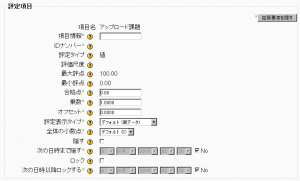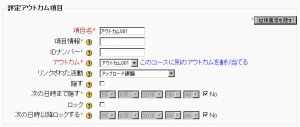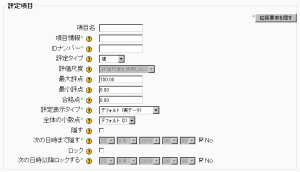「評定項目」の版間の差分
Mitsuhiro Yoshida (トーク | 投稿記録) |
Mitsuhiro Yoshida (トーク | 投稿記録) |
||
| 28行目: | 28行目: | ||
*'''合格点''': 学生がこの評定項目に合格したとみなされる最小評点を指定してください。この値は実評点であり、パーセンテージではありません。この値を設定した場合、評定表内の評点は不合格が赤色、合格が緑色にハイライトされます。Moodle 1.9では完全に実装されていないため、合格点に評価尺度を設定することができません。Moodle 2.0では[[開発:コース完了|コース完了]]として実装される予定です。 | *'''合格点''': 学生がこの評定項目に合格したとみなされる最小評点を指定してください。この値は実評点であり、パーセンテージではありません。この値を設定した場合、評定表内の評点は不合格が赤色、合格が緑色にハイライトされます。Moodle 1.9では完全に実装されていないため、合格点に評価尺度を設定することができません。Moodle 2.0では[[開発:コース完了|コース完了]]として実装される予定です。 | ||
*'''評定表示タイプ''': [[評定項目設定#評定表示タイプ|評定表示タイプに関するドキュメント]]をご覧ください。 | *'''評定表示タイプ''': [[評定項目設定#評定表示タイプ|評定表示タイプに関するドキュメント]]をご覧ください。 | ||
*'''全体の小数点''': | *'''全体の小数点''': ここではそれぞれの評定に表示する小数点以下桁数を指定します。この設定は小数位5桁の精度の評定計算に影響はありません。 | ||
*'''乗数''': 最大評点の最大値を上限として、この評定項目のすべての評点に掛けられる要素です。For example, if the multiplicator is 2 and the maximum grade is 100, then all grades less than 50 are doubled, and all grades 50 and above are changed to 100. | *'''乗数''': 最大評点の最大値を上限として、この評定項目のすべての評点に掛けられる要素です。For example, if the multiplicator is 2 and the maximum grade is 100, then all grades less than 50 are doubled, and all grades 50 and above are changed to 100. | ||
*'''補正値''': Number that will be added to every grade for this grade item, after the Multiplicator is applied. (Can be a negative number.) | *'''補正値''': Number that will be added to every grade for this grade item, after the Multiplicator is applied. (Can be a negative number.) | ||
2010年8月14日 (土) 17:48時点における版
作成中です - Mitsuhiro Yoshida
イントロダクション
Moodle 1.9で構築された3つのブロックは以下のとおりです:
評定項目はコース参加者がコース内で評定されるための測定単位です。また、評定項目は評点およびこれらの評点に関する設定が入れられる入れ物だとも言えます。設定は計算、評定表レポート内の評点表示およびエクスポートに影響します。
評定項目は評定者レポート内のカラムとして表されます。
評定項目はコース活動 (例 小テスト、課題等)、アウトカムまたは手動評定でも参照することができます。 以下、それぞれのタイプの概要です:
カテゴリ内では評定概要それ自体が評定項目でもあります。カテゴリの評定項目概要はレポートに表示すること、および親カテゴリの評定計算に使用することができます。
活動ベースの評定項目
評定フォームを含む活動は評定項目のマッチング、および生成した評点と評定表との連携に評定表APIを使用します。右のスクリーンショットにあるように、生成された評点は後で評定表インターフェース (コース -> 評定 -> カテゴリおよび評定項目 -> 評定項目の編集 (手のアイコン)) にて編集することができます。しかし、いくつかの設定は「凍結」されているため、活動モジュールインターフェースからのみ編集することができます。手動評定項目セクションにて、これらの説明をご覧頂けます。
以下、編集可能な活動ベースの評定項目の設定一覧です:
- 項目情報: 評定項目に関する一般情報です。任意。
- 合格点: 学生がこの評定項目に合格したとみなされる最小評点を指定してください。この値は実評点であり、パーセンテージではありません。この値を設定した場合、評定表内の評点は不合格が赤色、合格が緑色にハイライトされます。Moodle 1.9では完全に実装されていないため、合格点に評価尺度を設定することができません。Moodle 2.0ではコース完了として実装される予定です。
- 評定表示タイプ: 評定表示タイプに関するドキュメントをご覧ください。
- 全体の小数点: ここではそれぞれの評定に表示する小数点以下桁数を指定します。この設定は小数位5桁の精度の評定計算に影響はありません。
- 乗数: 最大評点の最大値を上限として、この評定項目のすべての評点に掛けられる要素です。For example, if the multiplicator is 2 and the maximum grade is 100, then all grades less than 50 are doubled, and all grades 50 and above are changed to 100.
- 補正値: Number that will be added to every grade for this grade item, after the Multiplicator is applied. (Can be a negative number.)
- 隠す: Whether this grade item should be hidden from students.
- 次の日時まで隠す: An optional date after which the grade item will no longer be hidden (i.e. a grades release date)
- ロック ロック のヘルプ (新しいウィンドウ): Whether or not to lock this grade item. A locked grade item doesn't accept changes to its settings or grades from its related module.
- 次の日時以降ロックする: A date after which the locking will be effective, usually after the grades release date.
評定アウトカム項目
These can either be generated by the creation of a new activity module (by selecting Outcomes in the module creation form), or manually created like manual grade items. A grade outcome item uses a course outcome as its grading type, so such an outcome must be made available at the course level before a grade outcome item can be manually created.
Grade outcome items can optionally be linked with an activity module. This is done automatically when a grade outcome item is generated by the creation of an activity module in which outcomes were selected. In this scenario, a grade category is also created and named after the activity module, and the grade item and grade outcome items are created as children of that category.
The settings of the grade outcome item edit form are identical to those of manual grade items, with the addition of two settings:
- Outcome: The course outcome represented by this item
- Linked activity: The optional activity module to which this item will be linked
手動評定項目
These grade items are created manually through the "Edit Categories and Items" page. The "Add grade item" button is clicked, and the form appears. Several options are available here which are normally automatically filled out by the activity module creating an activity-based grade item:
- Item name: The display name of your grade item
- ID Number: An arbitrary string of characters used to refer to this grade item in Formulas. If set, it must be unique.
- Grade type: The type of grade: None (no grading possible), Value (a numerical value), Scale (an item in a list) or Text (arbitrary text).
- Scale: Which scale to use for grading: available only when the Scale grade type is selected.
- Maximum grade: The maximum grade that can be given (for scales: the number of items in the scale - 1)
- Minimum grade: The minimum grade that can be given (for scales: 0)
Conversely, two of the settings found in the form for activity-based grade items are absent from this form:
- Multiplicator
- Offset
関連情報
- 評定項目設定 - 管理者向け