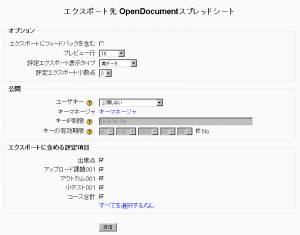「評定のエクスポート」の版間の差分
Mitsuhiro Yoshida (トーク | 投稿記録) |
Mitsuhiro Yoshida (トーク | 投稿記録) |
||
| 19行目: | 19行目: | ||
==XMLファイルエクスポート== | ==XMLファイルエクスポート== | ||
評定をXMLファイルにエクスポートする場合、あなたは以下の点に確実にする必要があります: | |||
* | * ユーザにIDナンバー (ユーザフィールド内の任意フィールド) が割り当てられている。 | ||
* | * 活動にIDナンバー (一般モジュール設定の任意フィールド) が割り当てられている。 | ||
==デフォルト評定エクスポート設定== | ==デフォルト評定エクスポート設定== | ||
2010年8月3日 (火) 18:26時点における版
作成中です - Mitsuhiro Yoshida
Excelスプレッドシート (xls)、OpenDocumentスプレッドシート (ods)、プレインテキストファイル (txt) またはXMLファイル (xml) として評定をエクスポートすることができます。
評定のエクスポートは学生の使用を意図されていません。
評定をエクスポートするには
評定表から評定をエクスポートするには:
- 評定表ドロップダウンメニューよりエクスポートフォーマットを選択してください。
- 必要なオプションを設定してください。
- コースがグループを使用している場合、評定をエクスポートするため、参加者すべてまたは特定のグループを選択してください。
- エクスポートに含む評定項目を選択してください。すべての活動のXMLファイルエクスポートに関して、IDナンバーが必要であることに留意してください。IDナンバーはそれぞれの活動内の一般設定ページで見つけることができます。
- 送信ボタンをクリックしてください。
- 次のページに表示されるデータをプレビューした後、ダウンロードボタンをクリックしてください。
XMLファイルエクスポート
評定をXMLファイルにエクスポートする場合、あなたは以下の点に確実にする必要があります:
- ユーザにIDナンバー (ユーザフィールド内の任意フィールド) が割り当てられている。
- 活動にIDナンバー (一般モジュール設定の任意フィールド) が割り当てられている。
デフォルト評定エクスポート設定
The grade export display type and grade export decimal points site-wide defaults may be set by an administrator in Administration > Grades > Grade settings.
評定の公開
Grade publishing is a way of importing and exporting grades via a URL without being logged in to Moodle. Grade publishing is intended for administrators only, due to the security implications.
Grade publishing is disabled by default. It can be enabled by an administrator by checking the gradepublishing box in Administration > Grades > Grade settings. Users with grade publishing capabilities (normally administrators only) are then provided with grade export publishing settings.
Tips and tricks
- Export grades in a spreadsheet format. Then copy and paste that information into another file that has worksheet ("raw grades"). Create other worksheets which are custom reports which take their data from "raw grades". This works if graded activities are not moved around to different positions in the course. This allows you to create a standard printed report(s). For example a compact landscape report of all students and all grades for each activity, a report of just quizes, another of lessons, another of assignments. A pivot table of students by scores, generated from a report worksheet, which gets its data from the raw data.
- Mailmerge exported grades into custom documents. For example, a document that is given to a department to file as a proof of training, with scores for every subject quiz.