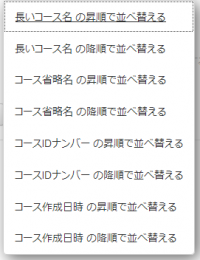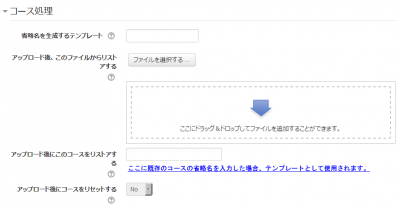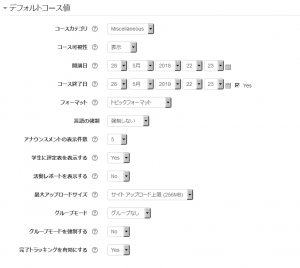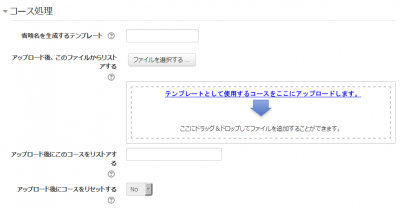「新しいコースを追加する」の版間の差分
Mitsuhiro Yoshida (トーク | 投稿記録) |
Mitsuhiro Yoshida (トーク | 投稿記録) |
||
| 62行目: | 62行目: | ||
# 「管理 > サイト管理 > コース > コースをアップロードする」に移動してください。 | # 「管理 > サイト管理 > コース > コースをアップロードする」に移動してください。 | ||
# | # ドラッグ&ドロップまたはファイルピッカからの選択によりCSVファイルをアップロードしてください。 | ||
# Select your import options and click Preview. If the settings are acceptable, click Upload. | # Select your import options and click Preview. If the settings are acceptable, click Upload. | ||
# あなたのインポートオプションを選択した後、「プレビュー」をクリックしてください。設定内容が正しい場合、「アップロード」をクリックしてください。Select your import options and click Preview. If the settings are acceptable, click Upload. | |||
==コーステンプレート Course templates== | ==コーステンプレート Course templates== | ||
2018年4月14日 (土) 15:04時点における版
作成中です - Mitsuhiro Yoshida (トーク)
コースを追加する
デフォルトでは通常の教師は新しいコースを追加することはできません。Moodleに新しいコースを追加する場合、あなたには管理者、コース作成者または管理者の権限が必要です。
コースを追加するには:
- サイト管理リンクから「コース > コースおよびカテゴリを管理する」をクリックしてください。
- あなたがコースを作成したいカテゴリを選択してください。詳細はコースカテゴリをご覧ください。
- 「新しいコース」リンクをクリックしてください。
- コース設定に入ってください。あなたのコースに戻るには「保存して戻る」を選択してください。次の画面に移動するには「保存して表示する」を選択してください。
- 次の画面で「保存して表示する」を選択した場合、あなたの学生および教師をコースに割り当てるため選択してください。
コースを削除する
教師はこーすを削除できません。マネージャ (例 ケイパビリティ「moodle/course:delete」が割り当てられているユーザ) はコースを削除することができます。また、コース作成者は自分が作成したコースを削除することができますが、コース作成時点から24時間のみ削除できます。これは間違ってコースを作成した場合に管理者に依頼せずコースを削除できるようにするためです。
管理者は常にコースを削除することができます。
管理者またはマネージャとしてコースを削除するには:
- サイト管理で「コース > コースおよびカテゴリを管理する」リンクをクリックしてください。
- コースカテゴリをクリックした後、画面右側ののコースをクリックしてください。
- 削除リンクをクリックしてください。
あなたは次の手順で複数のコースを削除することが出来ます:
- 新しい一時カテゴリ「削除予定」を作成してください。
- 一時カテゴリ「削除予定」に削除予定コースを移動してください。
- 「すべてを削除する」を選択して一時カテゴリ「削除予定」を削除してください - 元に戻すことはできません。
コース作成者がコースを削除するインターフェースはありませんが、コースのURLを http://yourmoodlesite.net/course/view.php?id=N から http://yourmoodlesite.net/course/delete.php?id=N (「view」を「delete」に置換してください) に変更することで削除することができます。
コースを並べ替える
管理者またはマネージャは「管理 > サイト管理 > コース > コースおよびカテゴリを管理する」でコースを並べ替えることができます。
コースはコース名の昇順/降順および作成時間で並べ替えることができます。
コースリクエスト
コースリクエスト機能は「管理 > サイト管理 > コース > コースリクエスト」で管理者が有効にすることができます。
ユーザがコースリクエスト時に 選択できるカテゴリに関して、管理者はコースリクエストのデフォルトカテゴリを設定することができます。また、管理者は誰がコースリクエストの通知を受信するのか (ケイパビリティmoodle/site:approvecourseのあるユーザのリストから) 設定することができます。
「すべてのコース」ページに「新しいコースをリクエストする」ボタンが表示されます。すべてのコースページにはコースブロック内のリンクからアクセスすることができます。
コースリクエストが有効にされている場合、デフォルトではすべての認証済みユーザがコースリクエストすることができます。コースリクエストできるユーザの制限に関して詳細はコースリクエストロールをご覧ください。ts.
バルクコース作成 Bulk course creation
バルクコース作成およびコーステンプレートの利用に関して詳細はコースをアップロードするをご覧ください。
- 「管理 > サイト管理 > コース > コースをアップロードする」に移動してください。
- ドラッグ&ドロップまたはファイルピッカからの選択によりCSVファイルをアップロードしてください。
- Select your import options and click Preview. If the settings are acceptable, click Upload.
- あなたのインポートオプションを選択した後、「プレビュー」をクリックしてください。設定内容が正しい場合、「アップロード」をクリックしてください。Select your import options and click Preview. If the settings are acceptable, click Upload.
コーステンプレート Course templates
It is possible, from Administration>Site Administration>Courses>Upload courses to specify a course and settings to use as template for future courses.
Default blocks for new courses can also be configured in config.php.
既存のコースをテンプレートとして使用する Using an existing course as a template
First, create or locate on your Moodle the course you wish to use as a template and make a note of its shortname. A template course might for example have common headings or section summaries or policy agreements used throughout the site for consistency.
Note that only the content of the course will be restored; not its settings. Settings are added separately.
方法1 Method 1
- Create your csv file. See Upload courses for accepted fields.
- From the Site administration link, click Courses>Upload courses and add your file.
- Preview it and scroll down to 'Course process'. In the box 'Restore from this course after upload', add the shortname of your template course.
- If you are creating several courses using the same template and you wish them all to have the same settings, you can specify these in the Default course values.
- Upload your csv file.
方法2 Method 2
- All the settings and the chosen template course can be specified in the csv file you create. Use templatecourse as the field for your chosen template course, and use the course shortname. See Upload courses for full list of fields you can include.
- Here is an example of a csv file for restoring a course to be used as a template. It specifies for example the theme, language, enrolment method and alternative names for student and teacher.
shortname,fullname,category,newsitems,theme,lang,format,enrolment_1,enrolment_1_role,role_student,role_teacher,templatecourse
Knit,Knitting,2,0,afterburner,fr,topics,manual,student,NewKnitter,MasterKnitter,OMT
- Go to Administration>Site administration>Courses>Upload courses and add your csv file.
バックアップコースをテンプレートとして使用する Using a backup course as a template
It is possible during the process of creating courses with a csv file in Site administration>Administration>Courses>Upload courses to specify and upload a backup file to be used as a template.
- Create your csv file. See Upload courses for accepted fields.
- From Site administration>Administration>Courses>Upload courses, add your file.
- Preview it and scroll down to 'Course process'. In the box 'Restore from this file after upload', add the backup file you wish to use as the template.
- If you are creating several courses using the same template and you wish them all to have the same settings, you can specify these in the 'Default course values' section.
- Alternatively, you can specify the course settings (such as format, enrolment methods, language) in the csv file. This method is useful if you wish different courses using the same template to have different settings.
- Upload your csv file.
関連情報 See also
スクリーンキャスト Screencasts
フォーラムディスカッション Forum discussions
- Using Moodle Hide Courses from some users or students forum discussion