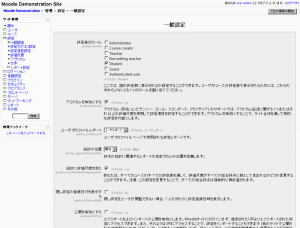「一般評定設定」の版間の差分
Mitsuhiro Yoshida (トーク | 投稿記録) |
Mitsuhiro Yoshida (トーク | 投稿記録) |
||
| 28行目: | 28行目: | ||
==ユーザプロファイルレポート== | ==ユーザプロファイルレポート== | ||
サイトにカスタムユーザレポートが追加されていない限り、ユーザプロファイルレポートには、[[ユーザレポート]]1つのみオプションがあります。 | |||
User reports are available for teachers via students' profiles by following the grade link in the "Activity reports" tab. Alternatively, teachers can view the user reports for all or selected students in the course by selecting "User report" in the gradebook dropdown menu. | User reports are available for teachers via students' profiles by following the grade link in the "Activity reports" tab. Alternatively, teachers can view the user reports for all or selected students in the course by selecting "User report" in the gradebook dropdown menu. | ||
2010年6月26日 (土) 20:49時点における版
作成中です - Mitsuhiro Yoshida
ロケーション: サイト管理 > 評定 > 一般設定
一般評定設定では、あなたの必要に応じて、様々な機能を有効または無効にすることができます。これらの設定は、すべての教師によって使用される、すべての評定表に影響するサイト全体の設定です。
評定表のロール
評定表のロールでは、誰が評定表に表示されるか設定することができます。様々な目的で様々なユーザを評定することもできます。ほとんどの場合、「学生」のみ有効にすることで十分です。
- 管理者
- コース作成者
- 教師
- 編集権限のない教師
- 学生
- ゲスト
- 認証ユーザ
少なくとも、上記の中から1つを選択する必要があることに留意してください。
アウトカムを有効にする
Moodle 1.9
アウトカムでは、数値の評点の代わりに、「評価尺度」により活動を評価することができます。この機能は、新たにMoodle 1.9に導入されました。デフォルトのサイト設定には、アウトカムを使用しない「no」が設定されています。教師は、評定表にアウトカムを実装することができます。
ユーザプロファイルレポート
サイトにカスタムユーザレポートが追加されていない限り、ユーザプロファイルレポートには、ユーザレポート1つのみオプションがあります。
User reports are available for teachers via students' profiles by following the grade link in the "Activity reports" tab. Alternatively, teachers can view the user reports for all or selected students in the course by selecting "User report" in the gradebook dropdown menu.
総計の位置
Aggregation position is where you want the averages of the grades to be located. This setting specifically refers to the position number of the column for the averages. It can either appear in the first column or the last column.
総計に評価尺度を含む
You can change whether scales are to be included as numbers in all aggregated grades across all gradebooks in all courses. Changing this setting will force all aggregated grades to be recalculated.
If this is checked (and it is by default) then all custom scales will have a corresponding value that is assigned based on the number of options in the scale (ie. three values will have values of 1,2,3) and this will be included in the grade aggregation.
隠し評定の登録日付を表示する
When a grade is hidden, by default a dash (-) mark appears where the grade is supposed to be. Enable this to show the date that the grade was submitted rather than a dash.
公開を有効にする
Grade publishing is a way of importing and exporting grades via a URL without being logged in to Moodle. Grade publishing is intended for administrators only. Security implications should be thoroughly considered before allowing non-admin users to publish grades.
Grade publishing may be enabled by checking the gradepublishing box. If enabled, administrators are provided with grade export publishing settings in each course gradebook.
評定エクスポート表示タイプ
During the export process, this is the type of grade that is to be shown. Different school districts use different grading systems so this can be changed to suit your district.
- Real - Grade from minimum to maximum range indicating total points received. Default from 0-100 but may be arbitrary.
- Percentage - Grade from 0 - 100% indicating the total points received divided by maximum possible amount times 100.
- Letter- Grade in the form of a letter representing a range of percentages.
Note: Teachers can edit the actual display type right before export.
評定エクスポート小数点
During the export process, this is the number of decimal places for all grades that is to be shown. Different school districts use different grading systems so this can be changed to suit your district. Number of decimal places range from 0-5.
Note: Teachers can edit the actual display type right before export.
主要な評定表エクスポート方法
Main type of export that will be used. This helps in recording what type of export was previously used and allow to be identified as "new" or "updated". Types of export include:
- ods (OpenOffice spreadsheet)
- txt (Plain text file)
- xls (Excel spreadsheet)
- xml (Extensible Markup Language file)
ナビゲーションメソッド
In Moodle 1.9.5 onwards, tabs navigation of the gradebook may be enabled in addition to/instead of the existing dropdown menu.
無制限の評点
In Moodle 1.9.5 onwards, teachers can enter grades over 100% directly in the gradebook if the unlimitedgrades setting is enabled.