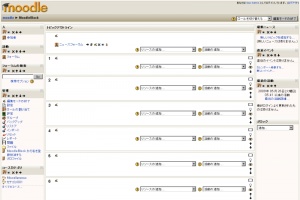ブロック
作成中です - Mitsuhiro Yoshida 2009年5月15日 (金) 23:57 (UTC)
教師は、コース内で多くの種類のブロックを利用することができます。一般的に、コースホームページでは左右のカラムにブロックを含んでいます。
ブロックタイプ
コースには、教師が利用できる数多くの異なるタイプのブロックがあります。教師は、プルダウンメニューよりブロックを追加することができます。ブロックには、教師が使用できる情報または設定が提供されます。いくつかの活動には、教師が追加できるブロックが含まれています。
プルダウン
それぞれのコースにはブロック追加のプルダウンメニューがあります。
|
ファイル:Block add dropdown list teacher 1 8.JPG |
他のブロック
- スティッキーブロック サイト設定の一部として、すべてのページに強制的に表示されるブロック
- 活動 教師が活動を追加するために使用されるブロック
- コース管理ブロック コース設定を含むブロック
- コース 学生のコースを一覧表示するブロック
- コース/サイト説明 コースに関する教師説明
- 最新ニュース
- 最近の活動
- フォーラムの検索
- 直近イベント
- Youtube
- Flickr
コースページのブロック配置
Teachers, and other users with the capability to manage course activities, can change the arrangement of blocks on the course page (apart from Sticky blocks) when editing is turned on.
New blocks can be added using the Add blocks dropdown menu. Existing blocks (apart from Sticky blocks) can be hidden, deleted or moved using the icons in the block header.
活動にブロックを追加する
Certain activity modules, such as the Lesson module and the Quiz module, support blocks on their pages. The site administrator must turn this function on so that the teachers will be able to add side blocks on those pages, otherwise the interface does not show this feature to the teacher.
By default, this feature is disabled in the Site administration block. An administrator can enable it by checking the showblocksonmodpages box in Administration > Appearance > Themes > Theme settings. When enabled, users who can manage course activities will be able to add blocks to pages.
関連情報
- Blocks FAQ
- Block permissions
- Blocks administration - site block settings that an administrator can use
- Site administration block
- 開発:ブロック - ブロック作成に関する開発者ガイド
- Category:Block - an index of all block-related pages
- Category:Contributed code including a number of contributed blocks
- Using Moodle Blocks forum