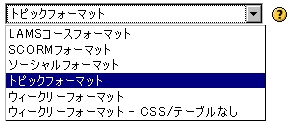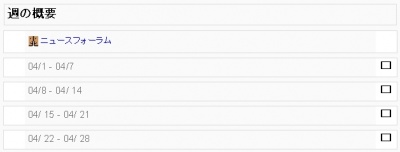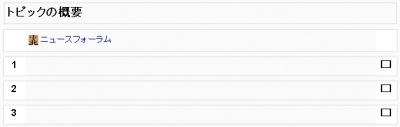「コースセクション」の版間の差分
Mitsuhiro Yoshida (トーク | 投稿記録) |
Mitsuhiro Yoshida (トーク | 投稿記録) |
||
| 14行目: | 14行目: | ||
===ウィークリーフォーマット=== | ===ウィークリーフォーマット=== | ||
[[Image:Weekly section.jpg|thumb|400px|left|トピックの概要の例、編集モードOFF]] | [[Image:Weekly section.jpg|thumb|400px|left|トピックの概要の例、編集モードOFF]] | ||
フォーマット選択メニューより'''ウィークリーフォーマット'''を選択すると、コースの開講日に指定した日付を初日として、それ以降7日ごとに自動的に日付を増加させたセクションが「週 / トピックの数」で指定した数だけ追加されます。あなたが水曜日にコースを開講する場合、それぞれの週は水曜日から火曜日までに区切られます。あなたがコースの開講日より前の日曜日または月曜日を週の初めに設定した場合、週は実際の実習/学習の週を反映します ( この設定が妥当な場合 )。 | |||
<br style="clear:both;"/> | <br style="clear:both;"/> | ||
2006年10月2日 (月) 22:29時点における版
翻訳中です - Mitsuhiro Yoshida 2006年10月1日 (日) 16:25 (CDT)
学生のリソースおよび活動を整理するため、コースをセクションに分けることができます。それぞれのセクションは、教師の望むとおりに、説明および多くの活動およびリソースを含むことができます。
コースセクション設定
コースでは、いくつかの異なるセクションフォーマットを使用することができます。フォーマットの選択および変更は、管理ブロック内の設定メニューのプルダウンメニューにて、フォーマットを選択および変更することができます。
左の例では、Moodle1.7のセクションフォーマットの選択を表示しています。
Moodle1.7以前のバージョンでは、選択項目が少なくなります。
ウィークリーフォーマット
フォーマット選択メニューよりウィークリーフォーマットを選択すると、コースの開講日に指定した日付を初日として、それ以降7日ごとに自動的に日付を増加させたセクションが「週 / トピックの数」で指定した数だけ追加されます。あなたが水曜日にコースを開講する場合、それぞれの週は水曜日から火曜日までに区切られます。あなたがコースの開講日より前の日曜日または月曜日を週の初めに設定した場合、週は実際の実習/学習の週を反映します ( この設定が妥当な場合 )。
トピックフォーマット
Formatting course sections with topics lends itself to rolling enrollment, or courses whose duration changes often, or where sequence is less important (though these are only suggestions). Often teachers will think about their course in terms of "modules" so topics work well - one topic per module.
Remember that it is possible to have many activities and resources in any given section.
セクションを編集する
Here is a topic section "1" as seen by the teacher in edit mode. The topic does not have a title but does have a course called "New Lesson Topic 1". For help with understanding the icons go to Adding/editing_a_course#Editing_A_Course.
In edit mode, sections can be moved, hidden from students, highlighted or turned on, plus given titles and descriptions. Also in edit mode it is possible to do many things to a sections activity or resource.
セクションを隠す
Note that sections can be easily hidden using the eyeball icon. There is a course setting that specifies whether or not these hidden sections are entirely invisible to student/participants, or just show as a horizontal block that says it is unavailable. Such sections will always be full available (greyed out though) to teacher/administrators of the course.
In Version 1.6 some activities such as Lessons, can be hidden with conditional dependency which in lesson setting. There are also non-standard addin features such as activity locking which will reveal an activity or a section only when the student has completed other activities.
A small hack: If you want to have a super-short course that is JUST the top with no section blocks, note that you must have at least one section. The solution is to have one, then make it invisible, and in your settings full hide hidden blocks. Now you have a "one main area" course.
関連情報
- Using Moodle コースからトピック/ブロックを削除する - 英文 フォーラムディスカッション