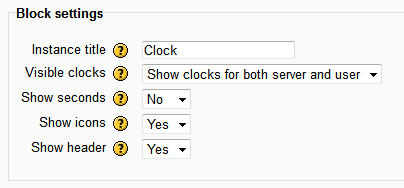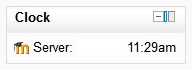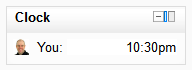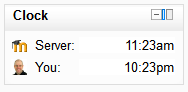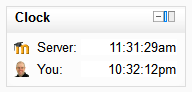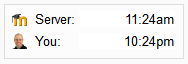blocks/simple clock: diferència entre les revisions
m (→Instance Title) |
mCap resum de modificació |
||
| Línia 6: | Línia 6: | ||
# Click the configuration icon on the block below the title and check the settings on the configuration page. | # Click the configuration icon on the block below the title and check the settings on the configuration page. | ||
[[Image: | [[Image:SimpleClockBlockSettiings.png|frame|none|alt=Configuration page for the Simple Clock block|Configuration page for the Simple Clock block]] | ||
=== Instance title === | === Instance title === | ||
| Línia 22: | Línia 22: | ||
* both. | * both. | ||
[[Image: | [[Image:SimpleClockBlockServerOnly.png|alt=Simple clock block shown with server only]] | ||
[[Image:SimpleClockBlockUserOnly.png|alt=Simple clock block shown with server only]] | |||
[[Image:SimpleClockBlockDefault.png|alt=Simple clock block shown with server only]] | |||
=== Show seconds with each clock === | === Show seconds with each clock === | ||
| Línia 28: | Línia 30: | ||
Showing seconds will show users the time including seconds on all clocks visible. | Showing seconds will show users the time including seconds on all clocks visible. | ||
[[Image: | [[Image:SimpleClockBlockSeconds.png|alt=Simple clock with seconds shown]] | ||
The initial time shown is the time when the page was created. When this page content arrives at the user's browser, the time difference will include this delay (usually a few seconds). This is often acceptable as any interaction with Moodle will involve a delay, but the delay will be more evident with seconds shown. | The initial time shown is the time when the page was created. When this page content arrives at the user's browser, the time difference will include this delay (usually a few seconds). This is often acceptable as any interaction with Moodle will involve a delay, but the delay will be more evident with seconds shown. | ||
| Línia 36: | Línia 38: | ||
With this setting, you can control whether the header, including the title, will be shown. | With this setting, you can control whether the header, including the title, will be shown. | ||
[[Image: | [[Image:SimpleClockBlockNoHeader.png|alt=Simple clock with no header]] | ||
==== Note ==== | ==== Note ==== | ||
| Línia 47: | Línia 49: | ||
The site icon is shown next to the "server" label. The user's icon image is shown next to their clock. | The site icon is shown next to the "server" label. The user's icon image is shown next to their clock. | ||
[[Image: | [[Image:SimpleClockBlockNoIcons.png|alt=Simple clock without icons]] | ||
== See also == | == See also == | ||
Revisió del 01:38, 17 feb 2011
Configuration
Once the progress bar is installed, you can use it in a course as follows.
- Turn editing on
- Add the Simple Clock block to your page (How to add a block)
- Click the configuration icon on the block below the title and check the settings on the configuration page.
Instance title
This setting allows you to change the title for an instance of the Simple Clock block.
The title will not be displayed if the block header is not shown.
Visible clocks
With this setting, you can control whether the user will see:
- time on the server,
- time on their own machine, or
- both.
Show seconds with each clock
Showing seconds will show users the time including seconds on all clocks visible.
The initial time shown is the time when the page was created. When this page content arrives at the user's browser, the time difference will include this delay (usually a few seconds). This is often acceptable as any interaction with Moodle will involve a delay, but the delay will be more evident with seconds shown.
Header
With this setting, you can control whether the header, including the title, will be shown.
Note
While "Editing" is turned on, the header of the block will be shown to teachers/administrators. When "Editing" is turned off, the header will be hidden. While this setting is set, students will not see the header, regardless of whether "Editing" is on or off.
Hide the clock icons
With this setting, you can control whether icons are shown next to each clock label.
The site icon is shown next to the "server" label. The user's icon image is shown next to their clock.