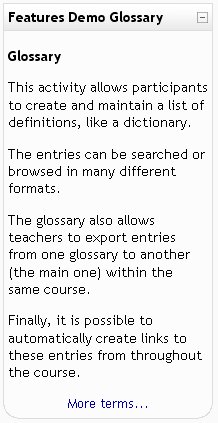Random glossary entry block: diferència entre les revisions
m (Added image) |
mCap resum de modificació |
||
| Línia 1: | Línia 1: | ||
Before using this block you have to configure it using the edit icon. | Before using this block you have to configure it using the edit icon. There you will have a number of fields to complete: | ||
===Title=== | |||
Here you will write the title of that block. The defult is Random Glossary Entry. | Here you will write the title of that block. The defult is Random Glossary Entry. | ||
===Take entries from this glossary=== | ===Take entries from this glossary=== | ||
This allows you to choose from which glossary the entries in this block will be chosen. | This allows you to choose from which glossary the entries in this block will be chosen. | ||
===Days before a new entry is chosen=== | ===Days before a new entry is chosen=== | ||
This sets the number of days for how long that a given entry is | This sets the number of days for how long that a given entry is | ||
===How a new entry is chosen=== | ===How a new entry is chosen=== | ||
You have three options: ''Last modified entry'' will always display the entry that was last modified, and ''Random entry'' will choose a new one at random every time. The option ''Next entry'' will cycle through the entries in order. This last option is especially useful when a number of days is also chosen, allowing you to make a Quote of the week or a Tip of the day that everyone sees. | You have three options: ''Last modified entry'' will always display the entry that was last modified, and ''Random entry'' will choose a new one at random every time. The option ''Next entry'' will cycle through the entries in order. This last option is especially useful when a number of days is also chosen, allowing you to make a Quote of the week or a Tip of the day that everyone sees. | ||
===Show concept (heading) for each entry=== | ===Show concept (heading) for each entry=== | ||
Enabling that option will show headings for each entry that appears in the block. | Enabling that option will show headings for each entry that appears in the block. | ||
Revisió del 16:07, 14 ago 2005
Before using this block you have to configure it using the edit icon. There you will have a number of fields to complete:
Title
Here you will write the title of that block. The defult is Random Glossary Entry.
Take entries from this glossary
This allows you to choose from which glossary the entries in this block will be chosen.
Days before a new entry is chosen
This sets the number of days for how long that a given entry is
How a new entry is chosen
You have three options: Last modified entry will always display the entry that was last modified, and Random entry will choose a new one at random every time. The option Next entry will cycle through the entries in order. This last option is especially useful when a number of days is also chosen, allowing you to make a Quote of the week or a Tip of the day that everyone sees.
Show concept (heading) for each entry
Enabling that option will show headings for each entry that appears in the block.
Links
You can display links to actions of the glossary this block is associated with. The block will only display links to actions which are enabled for that glossary. You can type texts to appear for whichever of the three options: Users can add entries to the glossary, Users can view the glossary but not add entries or Users cannot edit or view the glossary.