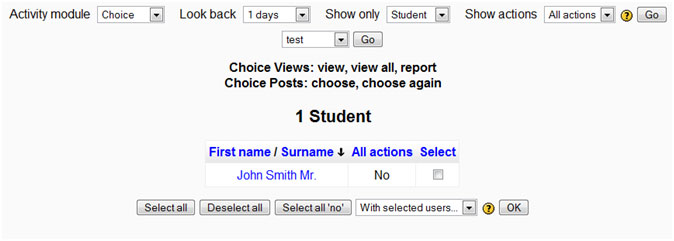Participation report: diferència entre les revisions
Cap resum de modificació |
(changing to match the wording in Moodle) |
||
| (8 revisions intermèdies per 5 usuaris que no es mostren) | |||
| Línia 1: | Línia 1: | ||
{{Course reports}} | {{Course reports}} | ||
A participation report for a particular activity can be generated by a manager, teacher or non-editing teacher (or any other user with the capability [[Capabilities/report/participation:view|report/participation:view]]) in ''Navigation > Courses > My course > Reports > Course participation'. | |||
[[Image: | [[Image:Participation_report_example.jpg]] | ||
The definition of View and Post for the selected activity type will be given on screen. | |||
For example: | For example: | ||
Forum View: View Discussion, Search, Forum, Forums, Subscribers | *Forum View: View Discussion, Search, Forum, Forums, Subscribers | ||
Forum Post: Add Discussion, Add Post, Delete Discussion, Delete Post, Move Discussion, Prune Post, Update Post | *Forum Post: Add Discussion, Add Post, Delete Discussion, Delete Post, Move Discussion, Prune Post, Update Post | ||
An extremely useful feature of the participation report is the option to send a message to all students who have not completed a certain action. Other options with selected users are to add a note or extend enrolment. | |||
A | NOTE: If a [[Using_Forum#Moving_a_discussion|forum post is moved]], the participation report will show incorrect results for the affected forums. For example, take a student who posted in forum A and had their post moved to forum B. In the course participation report the student will still be listed has having made a post in forum A, but will not be listed as having made a post yet in forum B. | ||
== See also == | ==See also== | ||
* Tracker issue MDL-21415 - Course Participation Report doesn't abide by separate groups | |||
[[es:Reporte de participación]] | |||
[[fr:Rapport de participation]] | [[fr:Rapport de participation]] | ||
[[de: | [[de:Kursbeteiligung]] | ||
Revisió de 11:59, 9 abr 2013
A participation report for a particular activity can be generated by a manager, teacher or non-editing teacher (or any other user with the capability report/participation:view) in Navigation > Courses > My course > Reports > Course participation'.
The definition of View and Post for the selected activity type will be given on screen.
For example:
- Forum View: View Discussion, Search, Forum, Forums, Subscribers
- Forum Post: Add Discussion, Add Post, Delete Discussion, Delete Post, Move Discussion, Prune Post, Update Post
An extremely useful feature of the participation report is the option to send a message to all students who have not completed a certain action. Other options with selected users are to add a note or extend enrolment.
NOTE: If a forum post is moved, the participation report will show incorrect results for the affected forums. For example, take a student who posted in forum A and had their post moved to forum B. In the course participation report the student will still be listed has having made a post in forum A, but will not be listed as having made a post yet in forum B.
See also
- Tracker issue MDL-21415 - Course Participation Report doesn't abide by separate groups