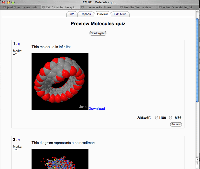Jmol filter: diferència entre les revisions
(Added how-to) |
Cap resum de modificació |
||
| Línia 20: | Línia 20: | ||
# Simply create a link to the molecule file, wherever you want the molecule viewer to appear. | # Simply create a link to the molecule file, wherever you want the molecule viewer to appear. | ||
::* Parameters can be added to the end of the URL to specify certain display options. Add "?c=0" to hide the controls, or "?s=150" to set the viewer's size at 150 pixels. Or "?c=0&s=150" to do both. | ::* Parameters can be added to the end of the URL to specify certain display options. Add "?c=0" to hide the controls, or "?s=150" to set the viewer's size at 150 pixels. Or "?c=0&s=150" to do both. | ||
# If you wish to run extra Jmol script upon intialisation, | # If you wish to run extra Jmol script upon intialisation, write '''JMOLSCRIPT{}''' straight after the link, and put your code inside the braces. For example: | ||
[http://cvs.sf.net/viewcvs.py/*checkout*/moodle/contrib/filter_jmol/filter/jmol/manywater.pdb Water molecules] JMOLSCRIPT{rotate x 15; zoom 50; set axes on;} | [http://cvs.sf.net/viewcvs.py/*checkout*/moodle/contrib/filter_jmol/filter/jmol/manywater.pdb Water molecules] JMOLSCRIPT{rotate x 15; zoom 50; set axes on;} | ||
Revisió del 11:46, 29 març 2006
Jmol is open-source Java software for interactive 3D viewing of molecular structures. It can easily be embedded into a webpage... including a Moodle page.
The Moodle Jmol filter is recently developed but comes as a single download and is easy to use and install.
The Jmol filter is very useful for including a molecule viewer in a variety of situations - e.g. in a Label, a Forum discussion, or a Quiz question. If you wish to load a molecule data file as a "resource", you should also consider installing the Jmol resource module.
It requires no additional capability on your web server, but is a Java applet, added to the page with JavaScript controls, so requires both Java and a JavaScript-enabled browser for the user.
- See it in action in this course (Log in as guest)
How to use
- Upload a molecule data file to the Moodle server. (This is important - Jmol refuses to display data files held on other servers, so you can't just link to a file that exists somewhere else on the web.)
- Simply create a link to the molecule file, wherever you want the molecule viewer to appear.
- Parameters can be added to the end of the URL to specify certain display options. Add "?c=0" to hide the controls, or "?s=150" to set the viewer's size at 150 pixels. Or "?c=0&s=150" to do both.
- If you wish to run extra Jmol script upon intialisation, write JMOLSCRIPT{} straight after the link, and put your code inside the braces. For example:
Water molecules JMOLSCRIPT{rotate x 15; zoom 50; set axes on;}