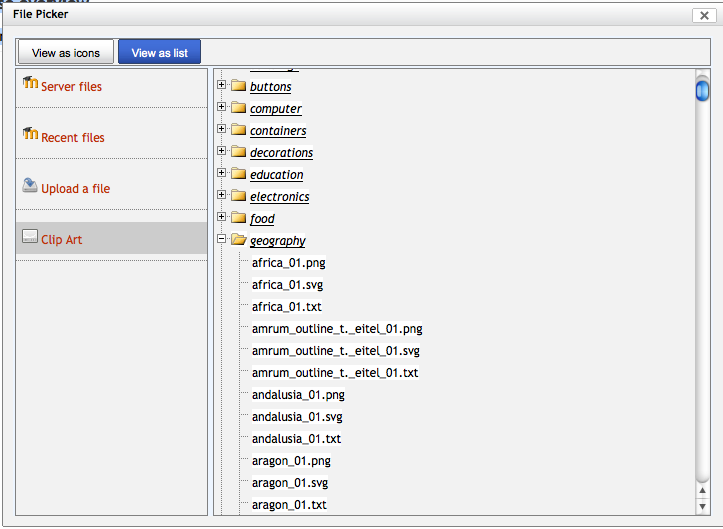File system repository: diferència entre les revisions
| Línia 2: | Línia 2: | ||
<p class="note">'''Please refer to [[Page_notes#File system repository configuration|these notes]] before editing this page.'''</p> | <p class="note">'''Please refer to [[Page_notes#File system repository configuration|these notes]] before editing this page.'''</p> | ||
== | ==What is the filesystem repository?== | ||
The file system repository allows users within Moodle to access files which have been uploaded via FTP into designated folders on the server. A files system repository may be available site wide for everyone; within an individual course or for an individual user | |||
This must be done by a systems admin who has write permissions to the server directories | |||
Here is [http://moodle.drupalgardens.com/article/tue-06152010-1918/ftp-files-moodle-20-repository-api a video] that may be helpful. | Here is [http://moodle.drupalgardens.com/article/tue-06152010-1918/ftp-files-moodle-20-repository-api a video] that may be helpful. | ||
=== | === Creating folders for your file sysrem repositories=== | ||
*Find the moodledata folder on the server | |||
*Inside it, create a folder called "repository" | |||
*Inside that folder, create as many folders as you need, named appropriately. | |||
*FTP into the appropriate folder the files you want. (The folders can hold all types of files) | |||
===2. Enable the File System repository plugin=== | ===2. Enable the File System repository plugin=== | ||
Revisió del 13:23, 8 ago 2011
Please refer to these notes before editing this page.
What is the filesystem repository?
The file system repository allows users within Moodle to access files which have been uploaded via FTP into designated folders on the server. A files system repository may be available site wide for everyone; within an individual course or for an individual user
This must be done by a systems admin who has write permissions to the server directories
Here is a video that may be helpful.
Creating folders for your file sysrem repositories
- Find the moodledata folder on the server
- Inside it, create a folder called "repository"
- Inside that folder, create as many folders as you need, named appropriately.
- FTP into the appropriate folder the files you want. (The folders can hold all types of files)
2. Enable the File System repository plugin
You do this in the Settings block, under Site Administration > Plugins > Repositories > Manage repositories >File system.
Once enabled, click on the "Settings" link beside it.
Alternatively, you will now see "File system" in the list of links in Plugins > Repositories. Click on this link, will also take you to the settings page.
3. (Optional) Set up the personal repositories
Still in the File system settings page: You can safely ignore the settings at the top. These are for rare cases where you want to allow users to create their own virtual repositories from the filesystem, either for themselves or a course.
4. Create some actual usable repositories (instances)
In settings at the bottom of the page
- Click on "Add a repository instance".
- Give it a name. The name will display in the File picker interface with the other repository areas.
- Choose the appropriate subdirectory from the list.
- Click save
5. Check permissions
Although permissions should be on by default, you may have to check the roles and make sure that the "Authenticated User" role (or some other role, if you have set up a special one) has the "repository/filesystem:view" capability allowed.
(If you are using 2.0 Preview 1 then this was not on by default)
6. Use it!
Everything should be working. If you try to add a file in Moodle, then the File Picker should show you your new file system repository, and you should be able to browse it and select files to use.
Note that file types are respected (based on file extensions), so if you are adding an image in the editor, then you won't see Office docs (for example) appear in the File Picker.
FAQ
How do the files get into the File system repository?
- Get your person with server access to copy them in
- Set up FTP
- Set up access to that folder as a Windows share
Is there a way to upload files to a File system repository from inside Moodle?
If you are talking about core (vanilla) Moodle: not at the moment
See also
- Overview of Repositories
- FTP files into Moodle 2.0 with the repository API article from moodle.drupalgardens.com including screencast