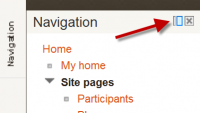Dock: diferència entre les revisions
De MoodleDocs
(Show expanded, explain moving blocks back.) |
m (reformat a bit) |
||
| Línia 4: | Línia 4: | ||
The "docked" blocks appear as horizontal tabs along the left margin attached to the page. | The "docked" blocks appear as horizontal tabs along the left margin attached to the page. | ||
The docked block can expand into a menu with a click on the name link. | |||
[[Image:Dock area.png|thumb|400px| | [[Image:Dock area.png|thumb|400px|left|The dock area with the settings and navigation blocks]] | ||
[[Image:Dock area expanded block menu.png|thumb| | [[Image:Dock area expanded block menu.png|thumb|200px|right|The navigation block is shown expanded]] | ||
Clicking on the dock icon when a block is in the docked position, will move all blocks back to their original position. | Clicking on the dock icon when a block is in the docked position, will move all blocks back to their original position. | ||
Revisió del 18:21, 26 nov 2010
Plantilla:Moodle 2.0
The dock in Moodle 2.0 is an area where blocks can be moved to and from this area with the dock icon ![]() .
.
The "docked" blocks appear as horizontal tabs along the left margin attached to the page.
The docked block can expand into a menu with a click on the name link.
Clicking on the dock icon when a block is in the docked position, will move all blocks back to their original position.