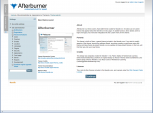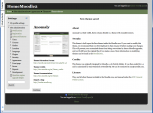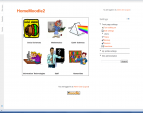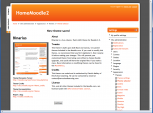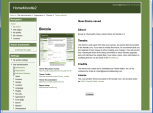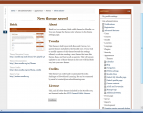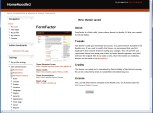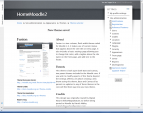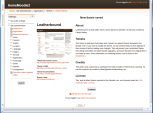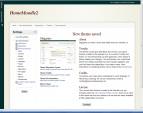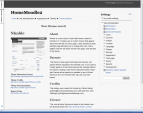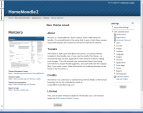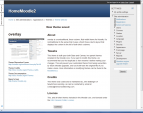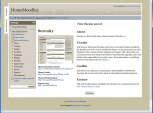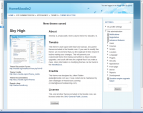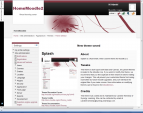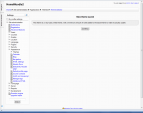Standard themes: diferència entre les revisions
m (→Theme selector: removing 2.1 template) |
(→Theme selector: update image from demo.moodle) |
||
| Línia 4: | Línia 4: | ||
An administrator can set a theme for the site in ''Settings > Site administration > Appearance > Themes > Theme selector''. | An administrator can set a theme for the site in ''Settings > Site administration > Appearance > Themes > Theme selector''. | ||
[[File: | [[File:Themeselector21.png|thumb|center|theme selector showing default and none selected in other theme types]] | ||
You may select different themes depending upon the device that will be viewing Moodle. For example, you might have one theme for computers with monitors and another for mobile phones and another for tablets. | You may select different themes depending upon the device that will be viewing Moodle. For example, you might have one theme for computers with monitors and another for mobile phones and another for tablets. | ||
Revisió del 17:09, 12 nov 2011
Theme selector
An administrator can set a theme for the site in Settings > Site administration > Appearance > Themes > Theme selector.
You may select different themes depending upon the device that will be viewing Moodle. For example, you might have one theme for computers with monitors and another for mobile phones and another for tablets.
- Scroll down to see the previews of the available themes and choose either the Use for modern browsers or Use for old browsers button depending on what you think the most common browser version of your users will be. (IE and IE7 are examples of "older browsers")
- The next screen will provide information about the theme. Click Continue to select this theme.
- Moodle caches themes so if you don't immediately see changed settings that you were expecting, click the 'Clear theme caches' button.
Note: The selected theme may be overridden if user/course or category themes have been allowed in the Theme settings.
Standard themes
In alphabetical order here are the standard themes in Moodle 2
- Standard Themes - click on any to enlarge
See also
- Theme credits
- Using Moodle What counts as a 'legacy' device type? forum discussion