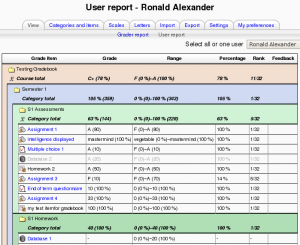User report: diferència entre les revisions
(page update) |
|||
| (12 revisions intermèdies per 10 usuaris que no es mostren) | |||
| Línia 1: | Línia 1: | ||
{{ | {{Course reports}} | ||
The user report shows the currently logged in user's grades in the current course. It includes: | |||
# | #A breakdown of the grades for each assessment (grade item) in the course. | ||
# | #The optional teacher-given feedback for each grade. | ||
#The overall grade for the course (called course total). This total is the same as that shown on the [[Overview report|overview report]]. | |||
The user report may also include: | |||
#The position of each grade item in relation to the rest of the class (rank). | |||
#A percentage value relative to the minimum-maximum grade for each assessment. | |||
[[Image:User report.png|thumb|left|User report in Moodle 1.9.5]] | |||
Teachers can choose whether to show or hide rank and percentages in the [[Gradebook course settings]]. | |||
Teachers and administrators may use the "Select all or one user" dropdown menu at the top right of the page to view individual user reports. When all users are selected, the report can be printed, and only one student should appear on each page (browser-dependent behaviour). | |||
==User report capabilities== | |||
There is just one capability, [[Capabilities/gradereport/user:view|View your own grade report]], which is allowed for the default roles of manager, teacher, non-editing teacher and student. | |||
==See also== | ==See also== | ||
*[http://www.youtube.com/watch?v=5hrLNbifiGQ Video explaining the different gradebook reports] | *[http://www.youtube.com/watch?v=5hrLNbifiGQ Video explaining the different gradebook reports] | ||
[[Category:Grades]] | |||
[[eu:Erabiltzailearen_txostena]] | |||
[[fr:Rapport de l'utilisateur]] | [[fr:Rapport de l'utilisateur]] | ||
[[ja:ユーザレポート]] | |||
[[de:Bewertungsübersicht für Teilnehmer/innen]] | |||
Revisió de 10:43, 27 abr 2012
The user report shows the currently logged in user's grades in the current course. It includes:
- A breakdown of the grades for each assessment (grade item) in the course.
- The optional teacher-given feedback for each grade.
- The overall grade for the course (called course total). This total is the same as that shown on the overview report.
The user report may also include:
- The position of each grade item in relation to the rest of the class (rank).
- A percentage value relative to the minimum-maximum grade for each assessment.
Teachers can choose whether to show or hide rank and percentages in the Gradebook course settings.
Teachers and administrators may use the "Select all or one user" dropdown menu at the top right of the page to view individual user reports. When all users are selected, the report can be printed, and only one student should appear on each page (browser-dependent behaviour).
User report capabilities
There is just one capability, View your own grade report, which is allowed for the default roles of manager, teacher, non-editing teacher and student.