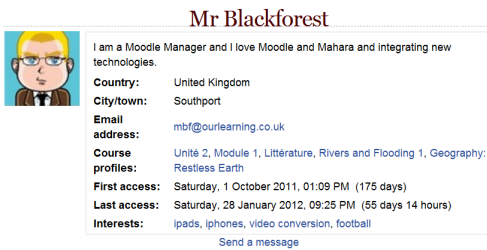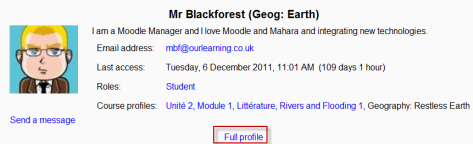View profile: diferència entre les revisions
(added category Accounts) |
|||
| (30 revisions intermèdies per 13 usuaris que no es mostren) | |||
| Línia 1: | Línia 1: | ||
{{Accounts}} | |||
*A user may view their own full profile by clicking ''[[My profile]]>View profile'' in the [[Navigation block]]. They may then personalise the display by clicking the "customise this page" link at the top right of the screen. | |||
*A student or course teacher may see the course profiles of users by clicking their names in ''Navigation>My courses (name of course)>Participants'' Teachers can then access the full profile by clicking the link "full profile" at the bottom of the course profile. | |||
*An administrator may additionally access and view full profiles via ''Settings>Site administration>Users>Accounts>Browse list of users''. | |||
==Full (site) profile== | |||
Depending on what the user has added to their profile, this gives information such as first and last access, general interests and links to individual course profiles. Users may be messaged from the link at the bottom of their full profile. | |||
[[File:fullprofile.png]] | |||
==Course profile== | |||
A shorter version of users' profiles is available in the course and includes their role(s) in the course and a link to message them. Those the relevant permissions are also able to access the full profile from here: | |||
[[File:courseprofile.png]] | |||
: | |||
==See also== | ==See also== | ||
*[[My profile]] | |||
* [[Update profile]] | * [[Update profile]] | ||
Revisió de 13:23, 24 març 2012
- A user may view their own full profile by clicking My profile>View profile in the Navigation block. They may then personalise the display by clicking the "customise this page" link at the top right of the screen.
- A student or course teacher may see the course profiles of users by clicking their names in Navigation>My courses (name of course)>Participants Teachers can then access the full profile by clicking the link "full profile" at the bottom of the course profile.
- An administrator may additionally access and view full profiles via Settings>Site administration>Users>Accounts>Browse list of users.
Full (site) profile
Depending on what the user has added to their profile, this gives information such as first and last access, general interests and links to individual course profiles. Users may be messaged from the link at the bottom of their full profile.
Course profile
A shorter version of users' profiles is available in the course and includes their role(s) in the course and a link to message them. Those the relevant permissions are also able to access the full profile from here:
See also
- Update profile
- The capability moodle/user:viewdetails