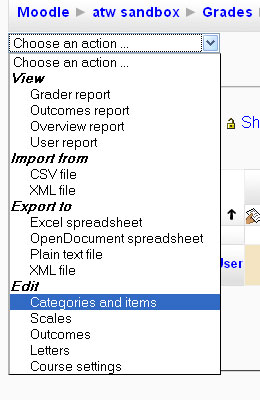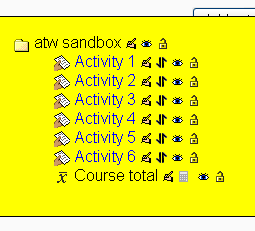Using 'Sum of grades' with a grade calculation: diferència entre les revisions
(New page: This case is beginning with a brand new course. Since there is no previous content, no graded categories or assignments have been carried over from a previous version of the course. We s...) |
Cap resum de modificació |
||
| Línia 1: | Línia 1: | ||
This case | This case begins with a new course containing 6 off-line assignments. These could be any type of assignment, of course, but for the sake of example we will take the simplest (off-line assignment). | ||
This is what the course looks like. | This is what the course looks like. | ||
Revisió del 16:08, 10 oct 2008
This case begins with a new course containing 6 off-line assignments. These could be any type of assignment, of course, but for the sake of example we will take the simplest (off-line assignment).
This is what the course looks like.
At this point, the assignments have not been categorized in the gradebook. A sample student has been given 10 points for each assignment. These points were entered manually by going to the gradebook, turning editing on, and the integer 10 entered in each assignment cell.
The default setting for grade categories is "simple weighted mean.". Since we are interested in getting a total number of points at the end of the course and dividing the number earned by the number possible, we will need to change this setting.
In upper right corner of grader report, use drop down box to select "Categories and Items."
You will see the list of assignments, and all are under the parent category for the whole course.