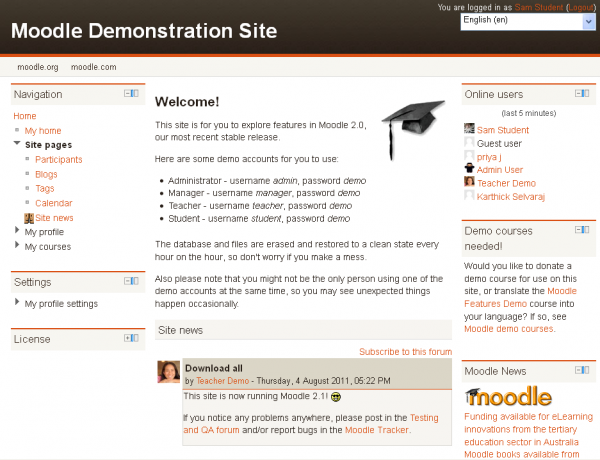Front page: diferència entre les revisions
(add tip about restore and backup of front page - earlier versions) |
m (added link to spanish translation of page) |
||
| (75 revisions intermèdies per 11 usuaris que no es mostren) | |||
| Línia 1: | Línia 1: | ||
The front page is the initial page seen by someone reaching a Moodle site. | {{Site appearance}} | ||
The front page is the initial page seen by someone reaching a Moodle site after or before a login. Typically a student will see [[Courses|courses]], some [[Blocks|blocks]] of information, displayed in a [[Themes|theme]]. In the [[Navigation bar]] and [[Navigation block]] it is called "Home". | |||
A combination of [[Site policies|site policies]], [[Authentication|user authentication]] and [[Front page settings | front page settings]] determine who can get to the front page. And once they get there [[Front Page settings|what they can see]] and [[Roles|what they can do]]. | |||
In many ways, a Front Page has similar features and functions to those in a [[Course]]. For example, [[Activities]], [[Resources]] and [[Blocks]] can be added to the Front Page to give it different looks. | |||
[[Image:demositestudentview.png|center|thumb|600px| View of a simple Front Page, displaying what a Student might see when logged in]] | |||
==See also== | ==See also== | ||
*[[Front page settings]] | |||
*[[Front page FAQ]] | |||
[[de:Startseite]] | |||
[[es:Portada]] | |||
Revisió de 18:58, 8 abr 2013
The front page is the initial page seen by someone reaching a Moodle site after or before a login. Typically a student will see courses, some blocks of information, displayed in a theme. In the Navigation bar and Navigation block it is called "Home".
A combination of site policies, user authentication and front page settings determine who can get to the front page. And once they get there what they can see and what they can do.
In many ways, a Front Page has similar features and functions to those in a Course. For example, Activities, Resources and Blocks can be added to the Front Page to give it different looks.