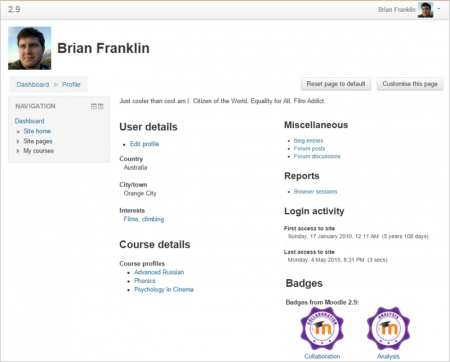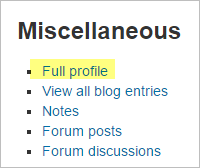User profiles: Difference between revisions
Helen Foster (talk | contribs) m (moved Profile to User profiles) |
Mary Cooch (talk | contribs) (removed out of date video) |
||
| (24 intermediate revisions by 7 users not shown) | |||
| Line 1: | Line 1: | ||
{{Site appearance}} | |||
{{New features}} | |||
Every user in Moodle has a Profile page which may be reached from the user menu top right and then clicking Profile. This page contains links to further pages allowing the user to [[Edit profile |edit their profile information]] and preferences, view their forum/blog posts, and check any reports they have access to. | |||
[[File:29profile.png|thumb|center|450px|Example of a user's Profile page]] | |||
==Viewing others's profiles== | |||
Users with permission to view the profiles of other users can view them by clicking on their name. If they click on the name of a user within a course, the course profile will be displayed and the full profile may be viewed (if allowed) by clicking the link "Full profile" in the Miscellaneous section: | |||
[[File:fullprofilelink.png]] | |||
See [[View profile]] for more information on how the profile information is displayed and [[Edit profile]] for information on updating profiles. | |||
==Site administration settings== | |||
===Site policies=== | |||
An administrator can force users to login for profiles and select which roles are visible in user profiles (by default teacher, non-editing teacher and student) in ''Administration > Site administration > Security > Site policies''. | |||
===Default profile page=== | |||
An administrator or manager (or any other user with the capability [[Capabilities/moodle/user:managesyspages|moodle/user:managesyspages]]) can set which blocks appear on the default profile page for new users. | |||
# Access ''Administration > Site administration > Appearance > Default profile page''. | |||
# Select the required blocks from the "Add a block" drop-down menu. Configure each block as desired. | |||
# Reposition blocks using the arrow icons in the block headers. | |||
==Adding a block to all profile pages== | |||
An administrator can add a new block to all profile pages as follows: | |||
# Turn editing on for the front page | |||
# Add the block to the front page | |||
# Edit where the block appears and set the page contexts to 'Display throughout the entire site' | |||
# Go to your profile page and again edit where the block appears and set 'Display on page types' to 'Only user profile pages' | |||
==Preventing users from customizing their profile page== | |||
By default, users can customize their public profile page and add blocks. To prevent this | |||
# Go to ''Administration > Site administration > Users > Permissions > Define roles'' | |||
# Edit the authenticated user role and untick the capability [[Capabilities/moodle/user:manageownblocks|moodle/user:manageownblocks]] | |||
==User profile capabilities== | |||
System: | |||
*[[Capabilities/moodle/user:editownprofile|Edit own user profile]] | |||
*[[Capabilities/moodle/user:manageownblocks|Manage blocks on own public user profile]] | |||
*[[Capabilities/moodle/user:managesyspages|Configure default page layout for public user profiles]] | |||
*[[Capabilities/moodle/user:update|Update user profiles]] | |||
Users: | |||
*[[Capabilities/moodle/user:editprofile|Edit user profile]] | |||
*[[Capabilities/moodle/user:manageblocks|Manage blocks on user profile of other users]] | |||
*[[Capabilities/moodle/user:viewalldetails|View user full information]] | |||
Course: | |||
*[[Capabilities/moodle/user:viewdetails|View user profiles]] | |||
==See also== | |||
*[[My profile]] | |||
*[[View profile]] | |||
*[[User profile fields]] | |||
*[[Site policies]] | |||
*[[Update profile]] | |||
[[de:Nutzerprofil]] | |||
[[es:Perfiles de usuario]] | |||
Latest revision as of 07:01, 17 June 2015
New feature
in Moodle 2.9!
Every user in Moodle has a Profile page which may be reached from the user menu top right and then clicking Profile. This page contains links to further pages allowing the user to edit their profile information and preferences, view their forum/blog posts, and check any reports they have access to.
Viewing others's profiles
Users with permission to view the profiles of other users can view them by clicking on their name. If they click on the name of a user within a course, the course profile will be displayed and the full profile may be viewed (if allowed) by clicking the link "Full profile" in the Miscellaneous section:
See View profile for more information on how the profile information is displayed and Edit profile for information on updating profiles.
Site administration settings
Site policies
An administrator can force users to login for profiles and select which roles are visible in user profiles (by default teacher, non-editing teacher and student) in Administration > Site administration > Security > Site policies.
Default profile page
An administrator or manager (or any other user with the capability moodle/user:managesyspages) can set which blocks appear on the default profile page for new users.
- Access Administration > Site administration > Appearance > Default profile page.
- Select the required blocks from the "Add a block" drop-down menu. Configure each block as desired.
- Reposition blocks using the arrow icons in the block headers.
Adding a block to all profile pages
An administrator can add a new block to all profile pages as follows:
- Turn editing on for the front page
- Add the block to the front page
- Edit where the block appears and set the page contexts to 'Display throughout the entire site'
- Go to your profile page and again edit where the block appears and set 'Display on page types' to 'Only user profile pages'
Preventing users from customizing their profile page
By default, users can customize their public profile page and add blocks. To prevent this
- Go to Administration > Site administration > Users > Permissions > Define roles
- Edit the authenticated user role and untick the capability moodle/user:manageownblocks
User profile capabilities
System:
- Edit own user profile
- Manage blocks on own public user profile
- Configure default page layout for public user profiles
- Update user profiles
Users:
Course: