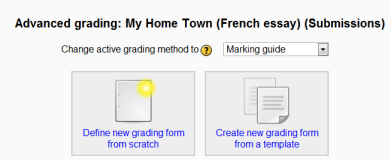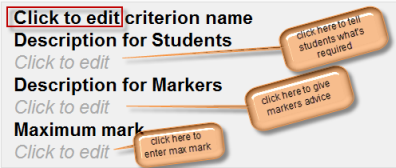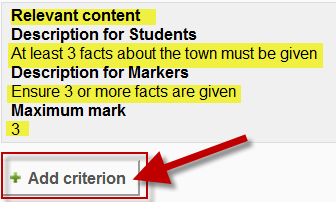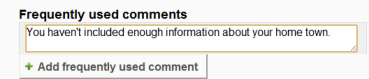Marking guide: Difference between revisions
From MoodleDocs
Mary Cooch (talk | contribs) (removing stub template and replacing with "improve") |
Mary Cooch (talk | contribs) (saving guide) |
||
| Line 31: | Line 31: | ||
[[File:frequentcomments1.png]] | [[File:frequentcomments1.png]] | ||
===Marking guide options=== | |||
*By checking the appropriate boxes it is possible to allow students to see (or not)the guide definition and how many marks are allocated per criterion. | |||
==Saving and using Marking guide== | |||
*Once completed, the guide may be saved as a draft or saved and made ready to use, according to the button selected at the bottom of the screen. | |||
{{Improve}} | {{Improve}} | ||
Revision as of 16:15, 7 June 2012
New feature
in Moodle 2.9!
A marking guide is an advanced grading method where a teacher enters a comment per criterion and a mark up to a maximum.
Selecting Marking guide
- Create an assignment, and in the Grades section, choose from the Grading method drop down menu the Marking guide option:
Creating a new Marking guide
- When the assignment has been created and Marking guide selected as above, click Save and display and choose Define new grading form from scratch
- Give the guide a name and description.
- Click on the criterion name to edit it. It will open up a box for typing into.
- Click the Click to edit links to provide an explanation for students and for markers as to what is required. It will open up a box for typing into.
- Click the Click to edit link to allocate a maximum mark for this criterion. It will open up a box for typing into.
Adding more criteria
- Click the button to add one or more criteria (and then repeat the process as above)
Adding frequently used comments
- If a teacher regularly uses the same comments when marking, it is possible to add these to a frequently used comments bank.
- Click the Click to edit link and add a comment.
- Click the +Add frequently used comment button to add another one and repeat as needed:
Marking guide options
- By checking the appropriate boxes it is possible to allow students to see (or not)the guide definition and how many marks are allocated per criterion.
Saving and using Marking guide
- Once completed, the guide may be saved as a draft or saved and made ready to use, according to the button selected at the bottom of the screen.
This page really needs improving. Please see the page comments for suggestions of what to include, then remove this template when you're done.