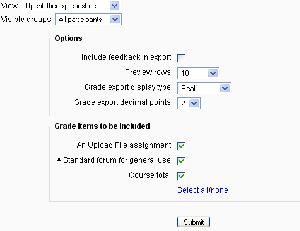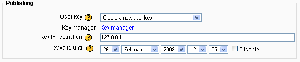Grade export: Difference between revisions
Helen Foster (talk | contribs) (reverting to previous simpler revision of page with same style as similar pages) |
Puri Andrés (talk | contribs) m (versió en català) |
||
| Line 21: | Line 21: | ||
*[http://www.youtube.com/watch?v=yZcbN_7p2zI Video showing how to exporting grades in Moodle 1.9] | *[http://www.youtube.com/watch?v=yZcbN_7p2zI Video showing how to exporting grades in Moodle 1.9] | ||
[[ca:grade/export/xml/index]] | |||
[[fr:Exportation des notes]] | [[fr:Exportation des notes]] | ||
Revision as of 09:24, 27 August 2008
To export grades from the gradebook:
- Choose an export format - Excel spreadsheet, OpenDocument spreadsheet, plain text file or XML file - from the gradebook dropdown menu.
- Set options as required.
- If the course uses groups, select whether to export grades for all participants or for a particular group.
- Select the grade items to be included. Note that ID numbers are required for all activities for XML file export. An ID number field can be found in the common module settings for each activity.
- Click the submit button.
- After previewing the data on the following page, click the download button.
Default grade export settings
The grade export display type and grade export decimal points site-wide defaults may be set by an administrator in Administration > Grades > Grade settings.
Grade publishing
Grade publishing is a way of importing and exporting grades via a URL without being logged in to Moodle. Grade publishing is intended for administrators only, due to the security implications.
Grade publishing is disabled by default. It can be enabled by an administrator by checking the gradepublishing box in Administration > Grades > Grade settings. Users with grade publishing capabilities (normally administrators only) are then provided with grade export publishing settings.