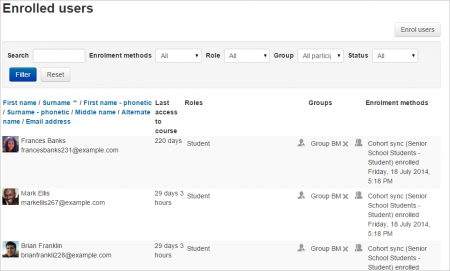Enrolled users: Difference between revisions
Helen Foster (talk | contribs) (Editing enrolment start and end dates) |
Mary Cooch (talk | contribs) (updating screenshots) |
||
| Line 1: | Line 1: | ||
{{Course enrolment}} | {{Course enrolment}} | ||
The Enrolled users screen shows all participants enrolled in the course with details about their enrolment. | |||
==Enrolled users== | ==Enrolled users== | ||
[[Image: | [[Image:enrolledusers2015.png|thumb|450px|center|The Enrolled users screen]] | ||
Enrolled users: | Enrolled users: | ||
| Line 31: | Line 31: | ||
To add a user to a group (requires at least one group to have been created previously), click the 'Add to group' icon (a plus sign) in the groups column, select the desired group then click the 'Save changes' button. | To add a user to a group (requires at least one group to have been created previously), click the 'Add to group' icon (a plus sign) in the groups column, select the desired group then click the 'Save changes' button. | ||
==Enrolling users== | ==Enrolling users== | ||
| Line 37: | Line 38: | ||
==Searching enrolled users== | ==Searching enrolled users== | ||
[[File: | [[File:searchenrolledusers.png|thumb|center|400px|Searching enrolled users]] | ||
The search facility allows a teacher to search for specific enrolled users. This is useful when a course has many users enrolled with different methods. | The search facility allows a teacher to search for specific enrolled users. This is useful when a course has many users enrolled with different methods. | ||
Latest revision as of 12:43, 18 June 2015
The Enrolled users screen shows all participants enrolled in the course with details about their enrolment.
Enrolled users
Enrolled users:
- Can be assigned to groups
- Have grades
- Can submit assignments
- Are visible in the list of participants
- Can subscribe to forums
- Can participate in choices
Only enrolled users are true participants in course.
The enrolled users page Administration > Course administration > Users > Enrolled users lists all users enrolled in the course, together with their last access time, roles, groups and enrolment methods.
Roles
To assign an enrolled user a role, click the 'Assign roles' icon (a plus sign) in the roles column then select the desired role.
To remove a role assignment, click the delete icon (a cross) next to the role name.
Notes:
- Only roles which can be assigned in the course context type are available to select. The course context type may be set by an admin by editing the role via 'Administration > Site administration > Users > Permissions > Define roles.
- Only roles which a user is allowed to assign are available to select.
Groups
To add a user to a group (requires at least one group to have been created previously), click the 'Add to group' icon (a plus sign) in the groups column, select the desired group then click the 'Save changes' button.
Enrolling users
See Manual enrolment for two methods of enrolling users.
Searching enrolled users
The search facility allows a teacher to search for specific enrolled users. This is useful when a course has many users enrolled with different methods.
Editing enrolment start and end dates
Enrolment start and end dates for particular users can be edited as follows:
- Click the edit icon in the enrolment methods column
- Edit dates as required, then click the 'Save changes' button.