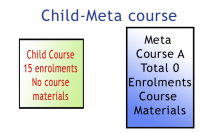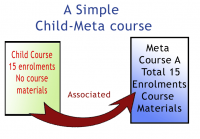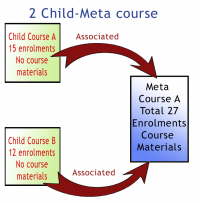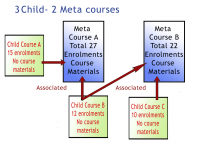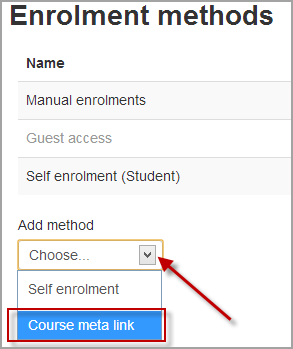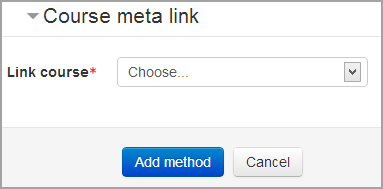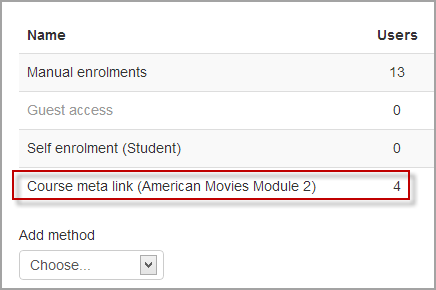Course meta link: Difference between revisions
m (Added a close parenthesis in summary.) |
Helen Foster (talk | contribs) (content moved from Metacourse) |
||
| Line 1: | Line 1: | ||
{{Enrolment}} | {{Enrolment}} | ||
The Course meta link plugin makes it possible for one course | The Course meta link plugin makes it possible for one course, called a metacourse, to bring in enrolments from other courses. The Course meta link plugin needs to be enabled both on the site level by the site admin and has to be enabled within the course. | ||
==Metacourse examples== | |||
{| class="nicetable" | |||
|- | |||
![[Image:simplemetacourse0.png|thumb|left|200px|Created - a child course and a meta course.]] | |||
![[Image:simplemetacourse1.png|thumb|left|200px|Associating one child course and one meta course.]] | |||
|} | |||
Examples: one "child" course (a course linked to a meta course) can be associated with many meta courses. Or one meta course can have many child courses associated with it. Both the child courses (non-meta courses) and the meta courses are independent and can be recycled many times, that is, each can be associated with many of the other. | |||
{| class="nicetable" | |||
|- | |||
![[Image:simplemetacourse2.png|thumb|left|200px|2 child courses and a meta course.]] | |||
![[Image:simplemetacourse3.png|thumb|left|200px|1 child course and 2 meta courses.]] | |||
![[Image:simplemetacourse4a.png|thumb|left|200px|3 child courses and 2 meta courses.]] | |||
|} | |||
==Course settings for Course meta link== | ==Course settings for Course meta link== | ||
*In a course, go to ''Settings > Course administration > Users > Enrolment methods''. | *In a course, go to ''Settings > Course administration > Users > Enrolment methods''. | ||
*Click the dropdown menu under the enrolment methods and select '' | *Click the dropdown menu under the enrolment methods and select 'Course meta link'. | ||
'' | '' | ||
[[File:Coursemetalink.png]] | [[File:Coursemetalink.png]] | ||
*In the screen that comes up next, select from the dropdown box the course you wish to bring enrolments from and then click | *In the screen that comes up next, select from the dropdown box the course you wish to bring enrolments from and then click 'Add method'. | ||
[[File:Chooseachildcourse.png]] | [[File:Chooseachildcourse.png]] | ||
:Note 1: A teacher in a course will only be able to choose from courses they are teachers in elsewhere. | |||
:Note 2: To add more courses, add another instance of the course meta link. | |||
*The users from the child course will now be enrolled in the current course - see the numbers in the screenshot below: | *The users from the child course will now be enrolled in the current course - see the numbers in the screenshot below: | ||
| Line 21: | Line 39: | ||
==Site settings for Course meta link== | ==Site settings for Course meta link== | ||
The Course meta link plugin may be enabled or disabled throughout the site in ''Settings > Site administration > Plugins > Enrolments > Manage enrol plugins''. | |||
The page ''Settings > Site administration > Plugins > Enrolments > Course meta link'' contains options for defaults that admin can set. (It can be also be accessed by clicking the ''Settings'' link on on the course meta link section of ''Settings > Site administration > Plugins > Enrolments > Manage enrol plugins'') | |||
By default all role assignments from child courses are synchronised to meta courses. However, the "Roles that are not synchronised to metacourses" setting enables administrators to exclude particular roles. | |||
==Course meta link capabilities== | ==Course meta link capabilities== | ||
| Line 31: | Line 49: | ||
*[[Capabilities/enrol/meta:config|Configure meta enrol instances]] | *[[Capabilities/enrol/meta:config|Configure meta enrol instances]] | ||
*[[Capabilities/enrol/meta:selectaslinked|Select course as meta linked]] | *[[Capabilities/enrol/meta:selectaslinked|Select course as meta linked]] | ||
==Enabling teachers to add meta links== | |||
An administrator can enable teachers to add course meta links as follows: | |||
* Go to ''Site Administration > Users > Permissions > Define Roles'' | |||
* Select the Teacher Role and click on the Edit button | |||
* Scroll down to Course Meta Link as shown in the images below: | |||
{| class="nicetable" | |||
|- | |||
|[[Image:metacoursepermissionset00.png|Permission block for allowing Teachers to link Meta courses.]] | |||
|- | |||
| style="text-align: center;"| The default setting is "Not Set" | |||
|- | |||
|[[Image:metacoursepermissionset01.png|Permission changes for editing.]] | |||
|- | |||
| style="text-align: center;"| When the Edit button is clicked, the panel changes to "Allow" and a checkbox | |||
|- | |||
|[[Image:metacoursepermissionset02.png|Setting permission to allow Teachers to link Meta courses.]] | |||
|- | |||
| style="text-align: center;"| Change to "Allow" by a click on the checkbox. | |||
|} | |||
* Scroll to the bottom of the page to save your changes. | |||
==See also== | ==See also== | ||
* [http://www.youtube.com/watch?v=hA5QcTb13no&feature=player_embedded Screencast showing how to use the Course meta link plugin to make a Metacourse] | * [http://www.youtube.com/watch?v=hA5QcTb13no&feature=player_embedded Screencast showing how to use the Course meta link plugin to make a Metacourse] | ||
* [[ | *[[Metacourse examples of use]] | ||
[[de:Meta-Einschreibung]] | [[de:Meta-Einschreibung]] | ||
Revision as of 13:52, 10 January 2013
The Course meta link plugin makes it possible for one course, called a metacourse, to bring in enrolments from other courses. The Course meta link plugin needs to be enabled both on the site level by the site admin and has to be enabled within the course.
Metacourse examples
Examples: one "child" course (a course linked to a meta course) can be associated with many meta courses. Or one meta course can have many child courses associated with it. Both the child courses (non-meta courses) and the meta courses are independent and can be recycled many times, that is, each can be associated with many of the other.
Course settings for Course meta link
- In a course, go to Settings > Course administration > Users > Enrolment methods.
- Click the dropdown menu under the enrolment methods and select 'Course meta link'.
- In the screen that comes up next, select from the dropdown box the course you wish to bring enrolments from and then click 'Add method'.
- Note 1: A teacher in a course will only be able to choose from courses they are teachers in elsewhere.
- Note 2: To add more courses, add another instance of the course meta link.
- The users from the child course will now be enrolled in the current course - see the numbers in the screenshot below:
- When new users are enrolled to the child course, they will be automatically brought into the current metacourse.
Site settings for Course meta link
The Course meta link plugin may be enabled or disabled throughout the site in Settings > Site administration > Plugins > Enrolments > Manage enrol plugins.
The page Settings > Site administration > Plugins > Enrolments > Course meta link contains options for defaults that admin can set. (It can be also be accessed by clicking the Settings link on on the course meta link section of Settings > Site administration > Plugins > Enrolments > Manage enrol plugins)
By default all role assignments from child courses are synchronised to meta courses. However, the "Roles that are not synchronised to metacourses" setting enables administrators to exclude particular roles.
Course meta link capabilities
Enabling teachers to add meta links
An administrator can enable teachers to add course meta links as follows:
- Go to Site Administration > Users > Permissions > Define Roles
- Select the Teacher Role and click on the Edit button
- Scroll down to Course Meta Link as shown in the images below:
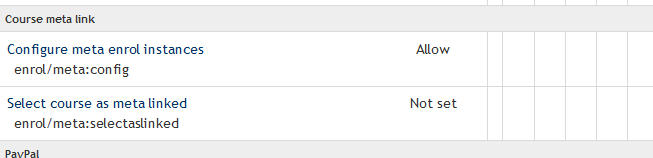
|
| The default setting is "Not Set" |
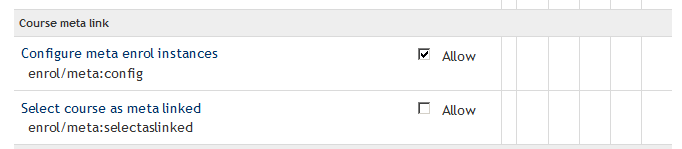
|
| When the Edit button is clicked, the panel changes to "Allow" and a checkbox |
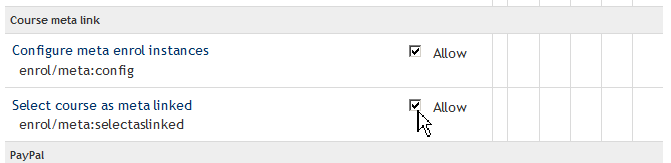
|
| Change to "Allow" by a click on the checkbox. |
- Scroll to the bottom of the page to save your changes.