Blocks FAQ: Difference between revisions
- Managing blocks
- Block settings
- Activities
- Activity results
- Admin bookmarks
- Administration
- Blog menu
- Blog tags
- Calendar
- Comments
- Community finder
- Course completion status
- Course overview
- Course/site summary
- Courses
- Feedback
- Flickr
- HTML
- Latest badges
- Latest news
- Login
- Logged in user
- Main menu
- Mentees
- Messages
- Navigation
- Network servers
- Online users
- People
- Private files
- Quiz results
- Random glossary entry
- Recent activity
- Recent blog entries
- Remote RSS feeds
- Search forums
- Section links
- Self completion
- Social activities
- Tags
- Upcoming events
- Youtube
- Blocks FAQ
Mary Cooch (talk | contribs) (clarifying assign roles error message) |
Mary Cooch (talk | contribs) (→How do I make a front page block visible to teachers but not students?: updated for 2.0) |
||
| Line 11: | Line 11: | ||
==How do I make a front page block visible to teachers but not students?== | ==How do I make a front page block visible to teachers but not students?== | ||
It is possible to control who sees block on the front page. The following applies to any specified group of people, not just teachers and students. | It is possible to control who sees block on the front page. The following applies to any specified group of people, not just teachers and students. | ||
# Ensure you have hidden your block from non-logged in users as above | # Ensure you have hidden your block from non-logged in users as in the instructions above. | ||
# In | # In ''Settings>Site administration>Users>Permissions>Define roles'', click on "authenticated user on the front page" | ||
# | # In the context type, select "block" | ||
# Set ''moodle/block:view'' to "allow". Save the changes. | |||
#Turn editing on on your front page. | |||
#Click the "assign roles " icon on your block. | #Click the "assign roles " icon on your block. | ||
#Click the blue words of | #Click the blue words of "authenticated user on the front page" to access the screen where you can choose who you want to allow to see this block (such as your teachers) by moving them from the right hand box to the left. | ||
# | #Now click "Permissions" in the Settings block. | ||
#Click the X next to "authenticated user" to prevent them viewing this block. | |||
# | #From now on, regular authenticated users will not be able to see the block. However, those who have been given the role of "authenticated user on the front page" will be able to see it. | ||
# | |||
==I want to hide the Latest News Block from anyone not logged in.== | ==I want to hide the Latest News Block from anyone not logged in.== | ||
Revision as of 19:40, 9 September 2011
How do I hide front page blocks from non-logged-in users?
- Click the "Turn editing on" button at the top-right of the front page. (You need to be logged in as an administrator.)
- Click the assign roles icon (a face and mask) in the header of the block to be hidden. (NOTE: Don't worry if you get an error message saying you are not able to assign roles ;) )
- Scroll down to the settings block and click the Permissions link
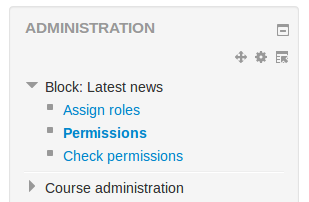
- In the View block section, click the X next to Guest
- Click the "Save changes" button.
How do I make a front page block visible to teachers but not students?
It is possible to control who sees block on the front page. The following applies to any specified group of people, not just teachers and students.
- Ensure you have hidden your block from non-logged in users as in the instructions above.
- In Settings>Site administration>Users>Permissions>Define roles, click on "authenticated user on the front page"
- In the context type, select "block"
- Set moodle/block:view to "allow". Save the changes.
- Turn editing on on your front page.
- Click the "assign roles " icon on your block.
- Click the blue words of "authenticated user on the front page" to access the screen where you can choose who you want to allow to see this block (such as your teachers) by moving them from the right hand box to the left.
- Now click "Permissions" in the Settings block.
- Click the X next to "authenticated user" to prevent them viewing this block.
- From now on, regular authenticated users will not be able to see the block. However, those who have been given the role of "authenticated user on the front page" will be able to see it.
I want to hide the Latest News Block from anyone not logged in.
This example will work for all blocks.
- Log in as an Administrator then turn editing on
- Click on the assign roles icon (usually the first icon and looks like
 one of these) in the header of the block to be hidden, in this case the Latest News block. This takes you to the Assign roles page.
one of these) in the header of the block to be hidden, in this case the Latest News block. This takes you to the Assign roles page. - Click the "Override permissions" tab.
- Select the role "Guest".
- Reset the capability moodle/block:view to prevent.
- Click the "Save changes" button.
This should hide the block from everyone until they have logged in.
Log into your Moodle as normal and then type this:
(http://www.mysitename.org/)admin/blocks.php
into the address bar. This will take you directly to the blocks page and you will be able to reset any hidden block.
When I try to select some pages in the Admin block, I get a "Timed Out" message and the screen reverts to the login page
This could be caused by many things. The best guess, would be that the installation process made some mistakes. For example, a MySQL, PHP or Apache setting or combination of settings were not configured correctly for the site. If it is a new site, it is probably better to not waste time on trying to find out which line in a config file needs to be changed, but first try and reinstall. Check your browser, is it IE7 or 8. Unfortunately, some releases of IE have trouble rendering Moodle styles easily, the complexity of a page may cause an error in IE and the internal error handlers just toss you back to the login page.
How can I change a Block item name from a list inside a block?
You can change an item name in the Administration ► Language ► Language editing > Editing words and phrases tab. Select the 'moodle.php' file then search for the words you need to alter.
See also
- Using Moodle Blocks forum