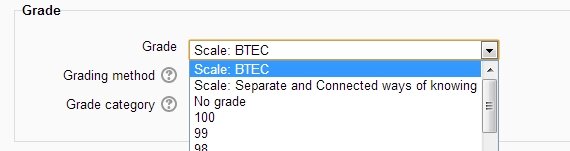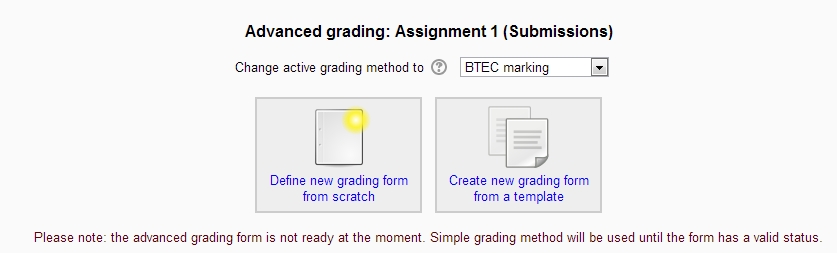BTEC marking
From MoodleDocs
BTEC marking is an advanced grading method where a teacher enters a comment per and indicates if the student has met the criteria or not. There is no concept of percentages, numbers or letters. Criteria are either met or not met.
Selecting BTEC marking
- Create an assignment, and in the Grades section, choose from the Grading method drop down menu the BTEC marking option:
Creating a new BTEC marking
- When the assignment has been created and BTEC marking selected as above, click Save and display and choose Define new grading form from scratch
- (See section 5 for information on how to use a template.)
- Give the BTEC marking a name and description.
- Click on the criterion name to edit it. It will open up a box for typing into.
- Click the Click to edit links to provide an explanation for students and for markers as to what is required. It will open up a box for typing into. Fill in the fields for assignment settings and submission settings to suit your needs and then in the grade area select the BTEC scale. This is inserted into the system when the BTEC marking grading method is installed.
From the next field Grading method select BTEC marking.
Set any other fields on the form you want to modify and click the save and display option at the bottom of the form.
You will then be given a chance to define your grading criteria by clicking the "Define new grading form from scratch" button