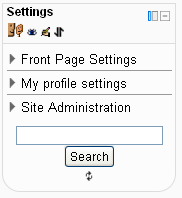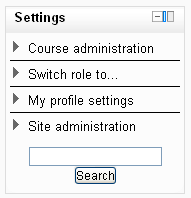Administration block
The settings block is new to Moodle 2.0. It can be found on most pages in the left column. It is composed of links to sub menus. When the link is clicked the sub menu expands below it.
Many of the sub menus have the same functions as older versions of Moodle.
What appears in the setting block depends upon the Context (Page being shown and user's permissions). For example, the site administrator will notice the Front Page settings block has fewer options than the Course settings block.
Here are two unexpanded examples of the settings block:
Not all users will have all of the following options available to them depending on the context (permissions of the user on the page they are viewing). All users have the My profile settings options.
The main menu items (Front page settings, Course Administration, My profile settings and Site Administration) contain a submenu and can be collapsed or expanded to display the (typical) full menu as shown below:
- Front page settings
- Turn edit on/off
- Edit settings
- Users
- Filters
- Backup
- Restore
- Questions
- Files
- Course administration
- Turn editing on
- Edit settings
- Users
- Filters
- Grades
- Backup
- Restore
- Import
- Publish
- Reset
- Question bank
- My profile settings
- Edit profile
- Change password
- Roles
- Portfolios (if available at site level)
- Security keys
- Messaging
- Blogs
- Make this my default home page (if set at site level)
- Site administration
- Notifications
- Registration
- Advanced features
- Users
- Courses
- Grades
- Location
- Language
- Plugins
- Security
- Appearance
- Front page
- Server
- Reports
- Development
- Question engine upgrade helper