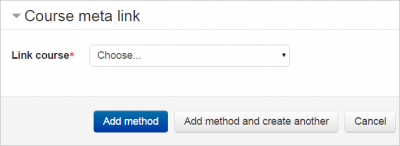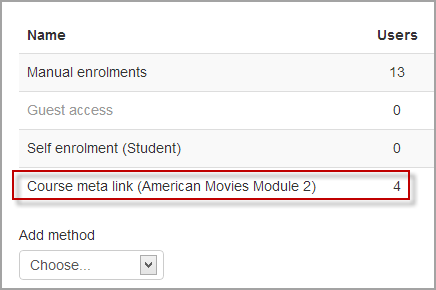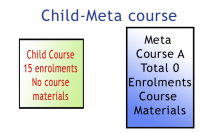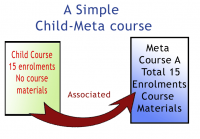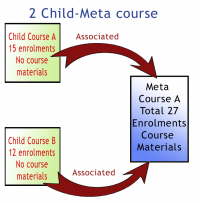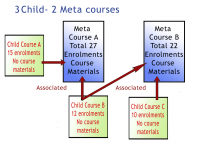Course meta link
The Course meta link plugin makes it possible for one course, called a metacourse, to bring in enrolments from other courses. The Course meta link plugin needs to be enabled both on the site level by the site admin and has to be enabled within the course.
Course settings for Course meta link
- In a course, go to Administration > Course administration > Users > Enrolment methods.
- Click the dropdown menu under the enrolment methods and select 'Course meta link'.
- In the screen that comes up next, select from the dropdown box the course you wish to bring enrolments from and then click 'Add method'.
New feature
in Moodle 2.9!
If several courses need to be added to the course, a button "Add method and create another" allows the teacher or course manager to quickly repeat the process without having to return to the main screen and start again.
- Note 1: A teacher in a course will only be able to choose from courses they are teachers in elsewhere.
- Note 2: To add more courses, add another instance of the course meta link.
- The users from the child course will now be enrolled in the current course - see the numbers in the screenshot below:
- When new users are enrolled to the child course, they will be automatically brought into the current metacourse.
Site settings for Course meta link
The Course meta link plugin may be enabled or disabled throughout the site in Administration > Site administration > Plugins > Enrolments > Manage enrol plugins.
The page Administration > Site administration > Plugins > Enrolments > Course meta link contains options for defaults that admin can set. (It can be also be accessed by clicking the Settings link on on the course meta link section of Administration > Site administration > Plugins > Enrolments > Manage enrol plugins)
By default all role assignments from child courses are synchronised to meta courses. However, the "Roles that are not synchronised to metacourses" setting enables administrators to exclude particular roles.
Course meta link capabilities
Enabling teachers to add meta links
An administrator can enable teachers to add course meta links as follows:
- Go to Site Administration > Users > Permissions > Define Roles
- Select the Teacher Role and click on the Edit button
- Scroll down to Course Meta Link as shown in the images below:
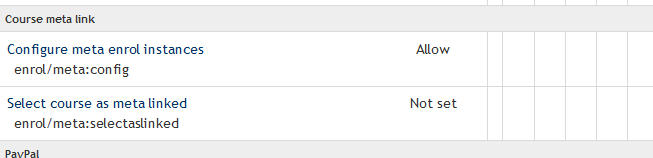
|
| The default setting is "Not Set" |
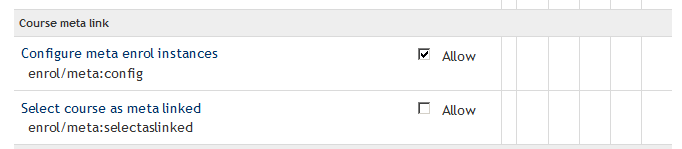
|
| When the Edit button is clicked, the panel changes to "Allow" and a checkbox |
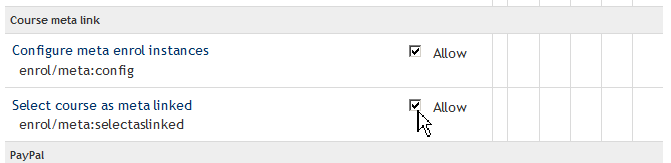
|
| Change to "Allow" by a click on the checkbox. |
- Scroll to the bottom of the page to save your changes.
Examples of meta-linked courses
Examples: one "child" course (a course linked to a meta course) can be associated with many meta courses. Or one meta course can have many child courses associated with it. Both the child courses (non-meta courses) and the meta courses are independent and can be recycled many times, that is, each can be associated with many of the other.
There is one limitation: you cannot 'nest' metacourses. In other words, if you have child course A linked to meta course B, and you then link B as a child course to meta course C, a student enrolled in A will be added to B, but not to C. In this situation, you would need to add a meta link directly between A and C instead of trying to nest them. (Another option might be to use Cohorts.)
See also
Some known issues:
How to use: