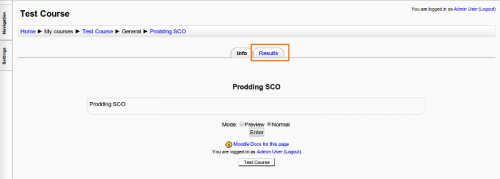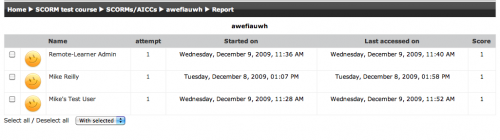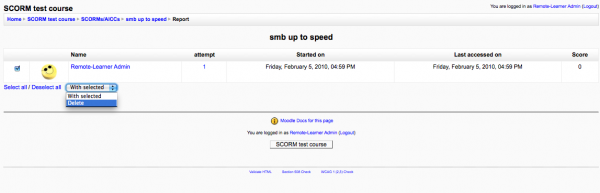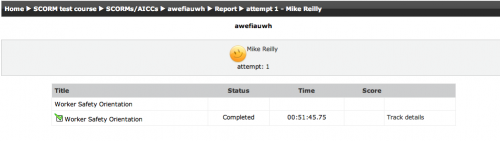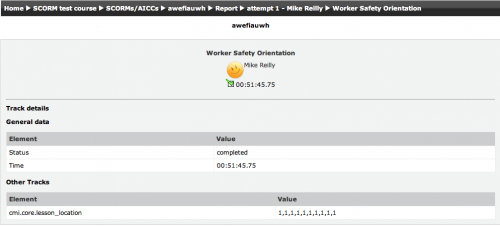Using SCORM: Difference between revisions
Amy Groshek (talk | contribs) |
Amy Groshek (talk | contribs) |
||
| Line 14: | Line 14: | ||
===Access SCORM Reports=== | ===Access SCORM Reports=== | ||
To access the scorm reports, first go to the content structure page with a user that has teacher permissions. Select the '''Results''' tab. | To access the scorm reports, first go to the content structure page with a user that has teacher permissions. Select the '''Results''' tab. | ||
[[Image:M2-scorm-results-tab.png|center|500px]] | [[Image:M2-scorm-results-tab.png|center|thumb|500px|SCORM Results Tab]] | ||
===SCORM Reports Screen=== | ===SCORM Reports Screen=== | ||
Revision as of 15:59, 14 July 2011
Please refer to these notes before editing this page.
Like a Moodle course, each SCORM package will vary with the modules used in its construction by the teacher and by the SCORM activity settings established by the teacher.
Features of Student View
- Preview and review mode options
- Checkboxes to indicate whether sections have been accessed previously
- Start new attempt
- Reset
Features of Teacher View
Access SCORM Reports
To access the scorm reports, first go to the content structure page with a user that has teacher permissions. Select the Results tab.
SCORM Reports Screen
The reports page shows a table of results for each SCORM section. Sections may be marked browsed, incomplete, completed or failed. The time spent on each section is also displayed. If a section includes questions then the score is displayed. Clicking on each time spent link you can see the learning object tracking details.
From this screen, you can delete attempts by selecting the attempt checkbox, and then selecting Delete in the drop down menu below the attempts table.
Select the number in the attempt column to view a detailed report for a specific user attempt.
Select the Track Details link to view the specific SCORM values recorded to the LMS by the SCORM object.
Note that the tracked details depend heavily upon what the SCORM object itself is programmed to report. Many SCORM packages created with authoring suites use the suspend_data field to record important information, instead of the traditional SCORM values. This makes deciphering the recorded data extremely difficult.
Export SCORM Reports
Clear an Attempt
To clear attempts by a student:
- Go to the SCORM activity and select the link "View reports for x users"
- Select the attempt or attempts you want to clear using the checkbox
- Select Delete in the drop-down box at the bottom of the page