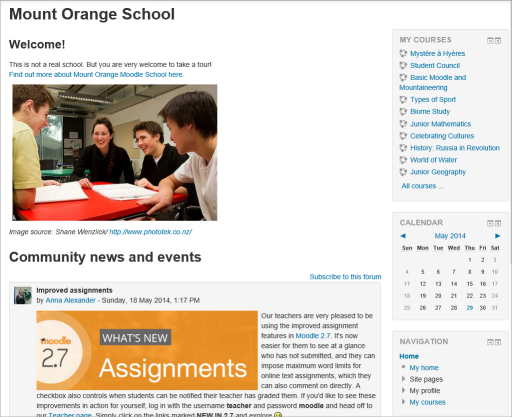Front page: Difference between revisions
No edit summary |
Helen Foster (talk | contribs) m (Reverted edits by Assembleiamunicipalseixal (talk) to last revision by Helen Foster) |
||
| (80 intermediate revisions by 14 users not shown) | |||
| Line 1: | Line 1: | ||
The front page is the initial page seen by someone reaching a Moodle site. | {{Site appearance}} | ||
The front page is the initial page seen by someone reaching a Moodle site after or before a login. Typically a student will see [[Courses|courses]], some [[Blocks|blocks]] of information, displayed in a [[Themes|theme]]. In the [[Navigation bar]] and [[Navigation block]] it is called "Home". | |||
A combination of [[Site policies|site policies]], [[Authentication|user authentication]] and [[Front page settings | front page settings]] determine who can get to the front page. And once they get there [[Front Page settings|what they can see]] and [[Roles|what they can do]]. | |||
In many ways, a Front Page has similar features and functions to those in a [[Course]]. For example, [[Activities]], [[Resources]] and [[Blocks]] can be added to the Front Page to give it different looks. | |||
[[Image:demositestudentview.png|center| View of a simple Front Page, displaying what a Student might see when logged in]] | |||
==See also== | ==See also== | ||
*[[Front page settings]] | |||
*[[Front page FAQ]] | |||
*[[ | |||
[[de:Startseite]] | [[de:Startseite]] | ||
[[es:Portada]] | |||
Latest revision as of 13:47, 10 April 2015
The front page is the initial page seen by someone reaching a Moodle site after or before a login. Typically a student will see courses, some blocks of information, displayed in a theme. In the Navigation bar and Navigation block it is called "Home".
A combination of site policies, user authentication and front page settings determine who can get to the front page. And once they get there what they can see and what they can do.
In many ways, a Front Page has similar features and functions to those in a Course. For example, Activities, Resources and Blocks can be added to the Front Page to give it different looks.