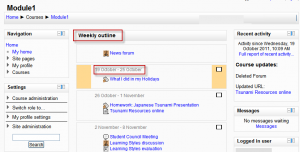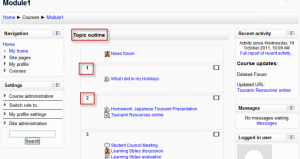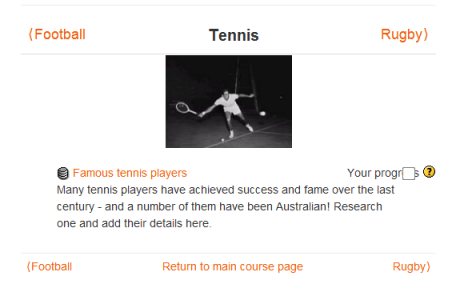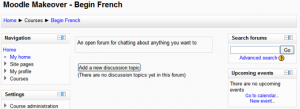Course formats: Difference between revisions
(Good News) |
Mary Cooch (talk | contribs) (link to School demo SCORM course→SCORM format) |
||
| Line 29: | Line 29: | ||
===SCORM format=== | ===SCORM format=== | ||
The SCORM format only has 1 section, and allows teacher to insert a pre-built SCORM package. Moodle can use SCORM packages as a content type (see [[SCORM module]]), or as a course format. | The SCORM format only has 1 section, and allows teacher to insert a pre-built SCORM package. Moodle can use SCORM packages as a content type (see [[SCORM module]]), or as a course format. | ||
An example of SCORM format is [http://school.demo.moodle.net/course/view.php?id=112 the New Staff Induction course on the School demo site] | |||
Note: If you have a large SCORM object you want to use as an entire course, then you can select this course format and students will only be able to interact with the SCORM object, not the rest of the Moodle tools. | Note: If you have a large SCORM object you want to use as an entire course, then you can select this course format and students will only be able to interact with the SCORM object, not the rest of the Moodle tools. | ||
Revision as of 11:29, 2 July 2012
A course format refers to the layout of a course. The course format can be selected in Settings > Course administration > Edit settings.
Standard course formats
Weekly format
The course is organized week by week, with a clear start date and a finish date. Moodle will create a section for each week of your course. You can add content, forums, quizzes, and so on in the section for each week.
- TIP: If you want all your students to work on the same materials at the same time, this would be a good format to choose.
- NOTE: Make sure your course start date is correct. If it is not your weeks will have the wrong date on it. This is especially important if you are restoring a course to use with a new section of students.
Topics format
The course is organised into topic sections that a teacher can give titles to. Each topic section consists of activities, resources and labels.
TIP: This is great to use if your course is objective based and each objective may take different amounts of time to complete. An example of this would be scaffolding where the students are building upon the knowledge from earlier topics.
"Show only one section"
New feature
in Moodle 2.9!
Note: With the Weekly format and the Topics format it is possible via Settings>Course adminstration>Edit settings to "show one section per page". Here is a course with three topics, with the second one currently shown. The links left and right lead to topics 1 and 3:
Social format
This format is oriented around one main forum, the social forum, which appears listed on the main page. It is useful for situations that are more free form. They may not even be courses. The Moodle Lounge is an example of a social format course.
The social forum can be edited by clicking the 'Update this forum' button on the social forum page. The forum introduction is displayed at the top of the course page.
SCORM format
The SCORM format only has 1 section, and allows teacher to insert a pre-built SCORM package. Moodle can use SCORM packages as a content type (see SCORM module), or as a course format.
An example of SCORM format is the New Staff Induction course on the School demo site
Note: If you have a large SCORM object you want to use as an entire course, then you can select this course format and students will only be able to interact with the SCORM object, not the rest of the Moodle tools.
Contributed course formats
Se MDL-27646 and MDL-28555 and maybe the discussion http://moodle.org/mod/forum/discuss.php?d=175758#p770737
Collapsed Topics and its sister format, Collapsed Weeks
These are formats that are essentially the same as the standard Topic (Course_sections#Topics_format) and Weekly (Course_sections#Weekly_format) formats but with a 'toggle' for each section except '0'. The toggles' purpose is to reduce the amount of initial information presented to the user thus reducing the 'scroll of death' that can plague courses with a lot of content. The 'state' of the toggles is remembered on a per course per user basis. Collapsed Weeks automatically opens the current week. For more information, please visit Collapsed_Topics_course_format and Collapsed_Weeks_course_format.
Demonstration
For a demonstration of 'Collapsed Topics' and its latest structure enhancement please see this video:
<mediaplayer>http://www.youtube.com/watch?v=gvo-OseVKr8</mediaplayer>
Flexpage
(AKA Flexipage by those phonetically challenged) Made by Moodlerooms for Intel in version 1.9
- Announcement: http://moodle.org/mod/forum/discuss.php?d=83817
- May not be working for 2.0 yet (see http://moodle.org/mod/forum/discuss.php?d=83817#p743189) (but http://development.moodlerooms.com/login/index.php does suggest it may be there for 2.0)
- See http://server3.moodle.com/browse/CONTRIB-2912
- GOOD NEWS: June 21 2012 http://tracker.moodle.org/browse/CONTRIB-2912?focusedCommentId=164884&page=com.atlassian.jira.plugin.system.issuetabpanels:comment-tabpanel#comment-164884
Folderview
"Folders" in this may be the same as "topics".
- Blog post: http://www.moodlenews.com/2011/folderview-a-new-anti-scroll-of-death-course-format-for-moodle-2/
- mentioned in request for paged format http://tracker.moodle.org/browse/MDL-28555
- Moodlerooms help: http://manuals.moodlerooms.com/display/JOULE2/FolderView+Course+Format+Manual
Other contributed course formats are available from the modules and plugins database.
See also
- Using Moodle Course formats forum
- Getting the most out of course design blog post describing various contributed course formats
Using Moodle forum discussions: