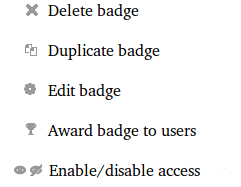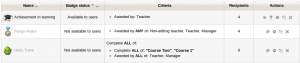Managing badges: Difference between revisions
Mary Cooch (talk | contribs) mNo edit summary |
Mary Cooch (talk | contribs) |
||
| Line 37: | Line 37: | ||
Here users can decide whether to automatically display all badges earned. (Badges can be individually displayed or hidden from ''Navigation>My profile>My badges'') | Here users can decide whether to automatically display all badges earned. (Badges can be individually displayed or hidden from ''Navigation>My profile>My badges'') | ||
===Backpack settings=== | ===Backpack settings=== | ||
Here users can add the email address which will connect them to their [http://backpack.openbadges.org backpack] | Here users can add the email address which will connect them to their [http://backpack.openbadges.org backpack] and they will then be prompted to choose which public collections to import and display. | ||
Revision as of 16:55, 22 April 2013
Badges may be managed at the course or site level. (Note that teachers in a course cannot by default access site badges unless they have been given a system role with badge managing capabilities) For information on adding course or site badges, see Using badges. Individual users can manage their badges from their profile.
Managing course badges
- If course badges have been enabled in Administration>Site administration>Badges>Badges settings, then a teacher will see a link Administration>Course administration>Badges>Managing badges. This will show a list of badges created and available for allocation, along with actions which may be performed on them:
- Badge status: Badges may be made available or not by enabling or disabling with the "eye" icon or enable/disable button
- Criteria : This shows how the badge is awarded
- Recipients: This shows the number of users awarded the badge
- Actions: The following actions are available
Note: Availability of enable and disable access actions depends on the current status of a badge (e.g. if a badge is available to users, "disable access" icon will be shown).
Before a badge has been issued to at least one user, all its details and settings can be edited by clicking the "Edit badge" action icon.
Managing site badges
- Badges should be enabled by default in Administration>Site administration>Advanced features and can be managed from Administration>Site administration>Badges>Manage badges. (For information on adding site badges see Using badges
- All existing badges are displayed in a table showing current badge image, name, status, criteria, how many users have already earned this badge and a set of available actions.
- Other settings are the same as for course badges.
Individual user badge management
- Users may manage their site and external badges by clicking on Navigation>My profile>My badges
- This then displays "badges" in the Admnistration block.
Preferences
Here users can decide whether to automatically display all badges earned. (Badges can be individually displayed or hidden from Navigation>My profile>My badges)
Backpack settings
Here users can add the email address which will connect them to their backpack and they will then be prompted to choose which public collections to import and display.