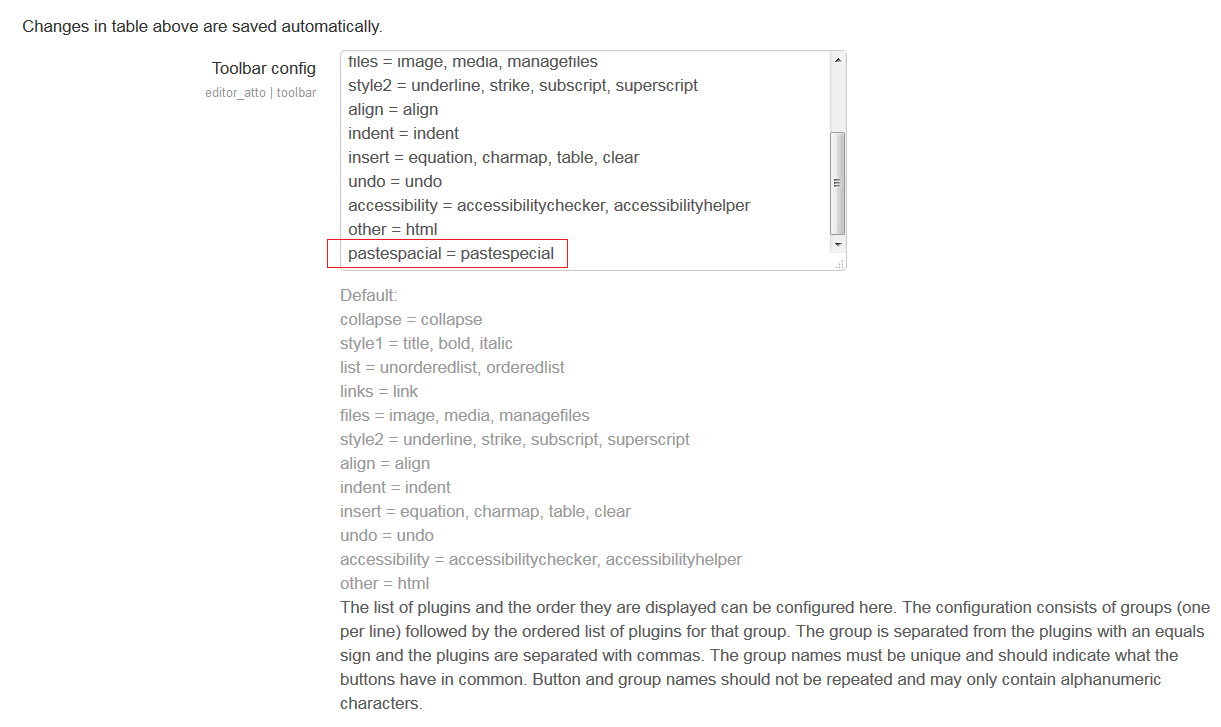admin/setting/atto pastespecial settings: Difference between revisions
From MoodleDocs
(Added page linked to when a user presses 'Moodle Docs for this page' while in the Atto paste-special plugin configuration page) |
(Added ==Installation==) |
||
| Line 1: | Line 1: | ||
This is a plugin for Atto editor in Moodle that allows the user to paste content from several different rich formatting areas and either import the styling or import as unformatted text. To install, unpack to lib/editor/atto/plugins/pastespecial and visit the admin notifications page to install. Then add the button on that Atto toolbar settings page. The pastespecial settings page can be used to configure the allowed styles when importing formatting. | This is a plugin for Atto editor in Moodle that allows the user to paste content from several different rich formatting areas and either import the styling or import as unformatted text. To install, unpack to lib/editor/atto/plugins/pastespecial and visit the admin notifications page to install. Then add the button on that Atto toolbar settings page. The pastespecial settings page can be used to configure the allowed styles when importing formatting. | ||
==Installation== | |||
* From [https://moodle.org/plugins/view/atto_pastespecial https://moodle.org/plugins/view/atto_pastespecial] | |||
* After installing this plugin, you must goto http://your_moodle_server/admin/settings.php?section=editorsettingsatto and add 'pastespacial = pastespecial' to the list of Toolbar config as seen in the following image: | |||
[[File:Atto toolbar pastespecial 1.png]] | |||
[[es:admin/setting/atto pastespecial settings]] | [[es:admin/setting/atto pastespecial settings]] | ||
Revision as of 00:18, 20 September 2015
This is a plugin for Atto editor in Moodle that allows the user to paste content from several different rich formatting areas and either import the styling or import as unformatted text. To install, unpack to lib/editor/atto/plugins/pastespecial and visit the admin notifications page to install. Then add the button on that Atto toolbar settings page. The pastespecial settings page can be used to configure the allowed styles when importing formatting.
Installation
- From https://moodle.org/plugins/view/atto_pastespecial
- After installing this plugin, you must goto http://your_moodle_server/admin/settings.php?section=editorsettingsatto and add 'pastespacial = pastespecial' to the list of Toolbar config as seen in the following image: