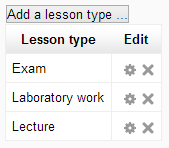Supervised block: Difference between revisions
No edit summary |
|||
| Line 16: | Line 16: | ||
== Teacher-side == | == Teacher-side == | ||
First of all, go to your course, turn editing on and add the supervised block to be able work with it. Now before creating your first session, you should create lesson types and classrooms (and may be add some groups to your course?). | |||
=== Creating lesson types === | === Creating lesson types === | ||
In the supervised block's body click the "lesson types" link. Here you can add some: | |||
[[Image:lessontypes.png]] | |||
Lesson type describes just by it's name and nothing else. Consider that lesson types creates for current course, so you must create new ones for each other course. | |||
=== Creating classrooms === | === Creating classrooms === | ||
=== Editing quiz settings === | === Editing quiz settings === | ||
Revision as of 20:52, 28 December 2013
The main idea of the supervised block is to have an add additional control over your students, so they will be able to do something only under teacher supervision. Installed with supervisedcheck (quiz access rules plugin, included out of box) allows you to add restrictions to your quizzes.
How it works together? The course's teacher creates the session specifying the academic group, lesson type (e.g. laboratory work, exam, etc.), classroom and duration. After that students will be able to start quizzes from this course according next conditions:
- the session is active;
- student is in an academic group for which the session was created;
- student is in session's classroom (you can specify the ip subnet for each classroom, see below);
- the session was created for the lesson type which is specified for current quiz (see editing quiz settings section).
Of course you can specify only some important quizzes to be under teacher's control and not all in the course.
Structure and installation
Out of the box you have 2 Moodle plugins:
- supervised is a block for managing sessions, classrooms and lesson types. For installing, put the supervised folder into your-moodle-path/blocks/ directory.
- supervisedcheck is a quiz access rules plugin for setting up your quizzes to work with supervised block. For installing, put the supervisedcheck folder into your-moodle-path/mod/quiz/accessrule/ directory. This plugin can not be used separately and must be installed only together or after supervised block.
Go to http://your-moodle-website/admin/ to finish the installation process.
Teacher-side
First of all, go to your course, turn editing on and add the supervised block to be able work with it. Now before creating your first session, you should create lesson types and classrooms (and may be add some groups to your course?).
Creating lesson types
In the supervised block's body click the "lesson types" link. Here you can add some:
Lesson type describes just by it's name and nothing else. Consider that lesson types creates for current course, so you must create new ones for each other course.