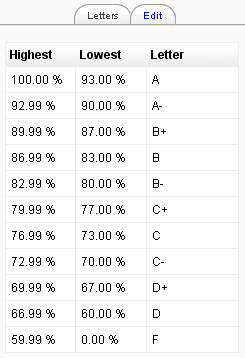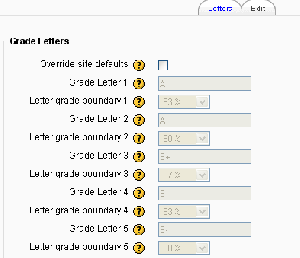Grade letters: Difference between revisions
From MoodleDocs
(add link to docs spanish) |
Helen Foster (talk | contribs) (viewing grade letters, editing course-level grade letters, setting grade letter site level defaults) |
||
| Line 1: | Line 1: | ||
{{Grades}} | {{Grades}} | ||
[[Image:Grade letters.png|thumb|Viewing the default grade letters]] | |||
==Viewing grade letters== | |||
Grade letters are set at site level. To view grade letters at course level: | |||
# Follow the grades link in the course administration block. | |||
# Select Letters from the view dropdown menu at the top left of the page. | |||
==Editing course-level grade letters== | |||
[[Image:Editing grade letters.png|thumb|Editing grade letters]] | |||
To change the grade letters set at site level: | |||
# Follow the grades link in the course administration block. | |||
# Select Letters from the view dropdown menu at the top left of the page. | |||
# Click the edit tab in the middle of the page. | |||
# Check the override site defaults box. | |||
# Change grade letters and/or boundaries as required. (You may wish to use words, for example Below Pass, Pass, Merit, Distinction, rather than letters.) | |||
# Scroll to the bottom of the page and click the "Save changes" button. | |||
==Setting grade letter site-level defaults== | |||
To set grade letter site defaults: | |||
# Login as an administrator. | |||
# Access ''Site administration > Grades > Letters''. | |||
# Check the override site defaults box. | |||
# Change grade letters and/or boundaries as required. | |||
# Scroll to the bottom of the page and click the "Save changes" button. | |||
==See also== | |||
*[http://www.youtube.com/watch?v=-Zdx1U5dnsw Video demonstrating how to use gradebook site settings and defaults] | |||
[[es:Calificaciones con Letras]] | |||
[[fr:Notes lettres]] | [[fr:Notes lettres]] | ||
Revision as of 11:29, 14 January 2008
Viewing grade letters
Grade letters are set at site level. To view grade letters at course level:
- Follow the grades link in the course administration block.
- Select Letters from the view dropdown menu at the top left of the page.
Editing course-level grade letters
To change the grade letters set at site level:
- Follow the grades link in the course administration block.
- Select Letters from the view dropdown menu at the top left of the page.
- Click the edit tab in the middle of the page.
- Check the override site defaults box.
- Change grade letters and/or boundaries as required. (You may wish to use words, for example Below Pass, Pass, Merit, Distinction, rather than letters.)
- Scroll to the bottom of the page and click the "Save changes" button.
Setting grade letter site-level defaults
To set grade letter site defaults:
- Login as an administrator.
- Access Site administration > Grades > Letters.
- Check the override site defaults box.
- Change grade letters and/or boundaries as required.
- Scroll to the bottom of the page and click the "Save changes" button.