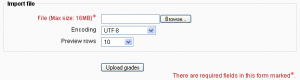Grade import: Difference between revisions
From MoodleDocs
Helen Foster (talk | contribs) (importing grades, xml import, csv import, see also) |
Helen Foster (talk | contribs) (screenshot added) |
||
| Line 7: | Line 7: | ||
==Importing grades== | ==Importing grades== | ||
[[Image:Csv grade import.png|thumb|CSV grade import]] | |||
To import grades into the gradebook: | To import grades into the gradebook: | ||
Revision as of 16:12, 22 February 2008
Grades may be imported as a CSV or XML file.
The import file format is the same as the corresponding export format.
Note: Grade import is equivalent to manual grading in the gradebook, in other words grades coming from activities are ignored after import.
Importing grades
To import grades into the gradebook:
- Decide on an import format - CSV or XML file (see below) - then export some grades using the corresponding export format.
- Edit the export file as appropriate and save it.
- Select your chosen import format from the gradebook dropdown menu.
- Browse and upload your previously saved file.
- Set options as required.
- Click the "Upload grades" button.
- CSV import only: Preview the grade import and choose the column mapping then click the "Upload grades" button to complete the grade import.
XML import
XML import requires the numerical grade, activity idnumber and user idnumber.
Remote file URL
The remote file URL field is for fetching data from a remote server, such as a student information system.
CSV import
CSV import is more flexible than XML import, as you may choose the column mapping.
See also
- Using Moodle Gradebook confusion forum discussion