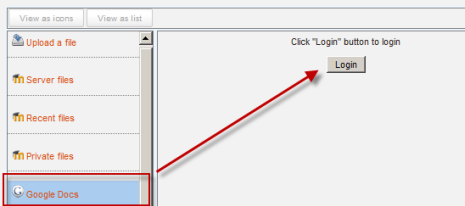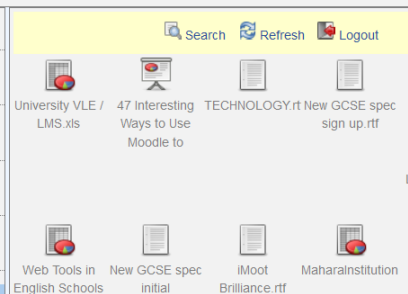Google Drive repository: Difference between revisions
From MoodleDocs
Mary Cooch (talk | contribs) |
Mary Cooch (talk | contribs) |
||
| Line 23: | Line 23: | ||
*If desired,click on "Settings" and give Google Docs a customised name (not essential) | *If desired,click on "Settings" and give Google Docs a customised name (not essential) | ||
[[File:Googledocsrepoenable.png]] | [[File:Googledocsrepoenable.png]] | ||
===Sending ("pushing") your files to Google Docs=== | |||
Revision as of 14:48, 4 August 2011
Google Docs can serve both as a Repository from which users can "pull" files they need for their course and also a Portfolio into which they can "push" files they want to keep. Both options need to be enabled by the administrator before they are available for teachers and students.
Google Docs as a repository
Enabling the Google Docs repository
- Go to Site Administration>Plugins>Repositories>Manage Repositories;
- Select from the drop down next to Google Docs "Enabled and visible";
- If desired,click on "Settings" and give Google Docs a customised name (not essential)
Getting your files from Google Docs
- From the file picker, click on the Google Docs link and a prompt to log in will appear:
- Click the "grant access" button to log in
- Your files will display for you to choose from:
Google Docs as a portfolio
Enabling the Google Docs portfolio
- Go to Site Administration>Advanced features and ensure "Enable portfolios" is checked/ticked
- Go to Site Administration>Plugins>Portfolios>Manage Portfolios
- Select from the drop down next to Google Docs "Enabled and visible";
- If desired,click on "Settings" and give Google Docs a customised name (not essential)