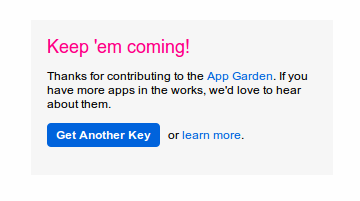Flickr public repository: Difference between revisions
Mary Cooch (talk | contribs) (updating screenshots for 2.3→Setting up a Flickr API) |
Mary Cooch (talk | contribs) m (changed Settings to Administration) |
||
| (2 intermediate revisions by 2 users not shown) | |||
| Line 4: | Line 4: | ||
==Flickr public repository setup== | ==Flickr public repository setup== | ||
Location: '' | Location: ''Administration > Site administration > Modules > Repositories > Manage repositories'' | ||
This page lets a site administrator configure access to a Flickr Public repository. | This page lets a site administrator configure access to a Flickr Public repository. | ||
| Line 18: | Line 18: | ||
#Choose "Apply for a Non-commercial Key" | #Choose "Apply for a Non-commercial Key" | ||
#Enter a title and brief description for the App (i.e. Moodle to Flickr Access - App to allow Moodle to access Flickr through | #Enter a title and brief description for the App (i.e. Moodle to Flickr Access - App to allow Moodle to access Flickr through its repository API) | ||
#Tick the two boxes to show your agreement to Flickr's terms of use and then click submit. | #Tick the two boxes to show your agreement to Flickr's terms of use and then click submit. | ||
#You will now have the key for the new app. Copy and paste this into the field in your Moodle Flickr public configuration page. | #You will now have the key for the new app. Copy and paste this into the field in your Moodle Flickr public configuration page. | ||
Latest revision as of 08:53, 16 June 2014
The Flickr public repository enables a user to search Flickr and copy files from there into any of the Moodle file interfaces.
Flickr public repository setup
Location: Administration > Site administration > Modules > Repositories > Manage repositories
This page lets a site administrator configure access to a Flickr Public repository.
To set this repository up you need to set the following field:
- API Key
Setting up a Flickr API
To get your API Key you need to create an App inside your Flickr account. Visit this link to start creating your own API Key.
- Click the "Get Another Key" button to start creating your App.
- Choose "Apply for a Non-commercial Key"
- Enter a title and brief description for the App (i.e. Moodle to Flickr Access - App to allow Moodle to access Flickr through its repository API)
- Tick the two boxes to show your agreement to Flickr's terms of use and then click submit.
- You will now have the key for the new app. Copy and paste this into the field in your Moodle Flickr public configuration page.
- Click save on the Moodle Flickr public configuration page.
- Click "Save Changes"
You should now have a working Flickr public repository. From the File picker, click Flickr public and enter your required search term. Images will appear for you to select from:
Repository capabilities
There is just one capability, Use Flickr public repository in file picker, which is allowed for the default authenticated user role.