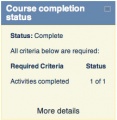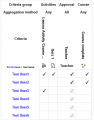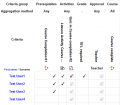Course completion status block: Difference between revisions
- Managing blocks
- Block settings
- Activities
- Admin bookmarks
- Administration
- Blog menu
- Blog tags
- Calendar
- Comments
- Community finder
- Course completion status
- Course overview
- Course/site summary
- Courses
- Feedback
- Flickr
- HTML
- Latest news
- Login
- Logged in user
- Main menu
- Mentees
- Messages
- My latest badges
- My private files
- Navigation
- Network servers
- Online users
- People
- Quiz results
- Random glossary entry
- Recent activity
- Recent blog entries
- Remote RSS feeds
- Search forums
- Section links
- Self completion
- Social activities
- Tags
- Upcoming events
- Youtube
- Blocks FAQ
(add images) |
(→Student view of Course completion status block: add som words) |
||
| Line 5: | Line 5: | ||
==Student view of Course completion status block== | ==Student view of Course completion status block== | ||
The student can see their progress in the course by looking at the content of the block or clicking on the "More details" link to see a report. | |||
The student, if required, can mark an activity as completed on the course's homepage. | |||
<gallery widths=250" perrow="3"> | |||
File:CompletionBlock_Complete_Student.jpg|Course completion status block, student view | |||
File:Course completion report student 01.PNG|Course completion report, student view, 1 course | |||
File:Course completion report student 02.png|Course completion report, student view, 2 courses - teacher needs to mark complete | |||
File:Course completion course homepage student view.png|Course homepage, students has completed lesson, needs to self complete quiz | |||
</gallery> | |||
==Teacher view of Course completion status block== | ==Teacher view of Course completion status block== | ||
Revision as of 11:08, 10 October 2011
The course completion status block shows what has been done towards completing the course. The student and teacher will both see this block. The "More information" link will lead to a more detailed report. This report can have some interactive elements in the form of check boxes for the student and teacher.
The "Course completion block" must be added to the course in order to see the "Course completion status" block.
Student view of Course completion status block
The student can see their progress in the course by looking at the content of the block or clicking on the "More details" link to see a report.
The student, if required, can mark an activity as completed on the course's homepage.
Teacher view of Course completion status block
This block shows the status for each student. It is also the place where the teacher (or others) can mark the course as complete.
- Note: The course completion status block will only appear if completion tracking criteria are set in Settings > Course administration > Completion tracking. This is what the teacher sees: