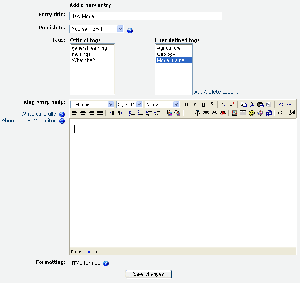Blog settings: Difference between revisions
From MoodleDocs
Helen Foster (talk | contribs) (add a new blog entry steps) |
Helen Foster (talk | contribs) (editing a blog entry) |
||
| Line 1: | Line 1: | ||
{{Template:Blogs}} | {{Template:Blogs}} | ||
[[Image:Blog_newentry.gif|thumb | [[Image:Blog_newentry.gif|thumb|Add a new blog entry in Moodle 1.6]] | ||
==Adding a blog entry== | |||
#Click on the Blog tab in your profile page. | #Click on the Blog tab in your profile page. | ||
#Click on the "Add a new entry" link. | #Click on the "Add a new entry" link. | ||
#Write your entry and give it a title. | #Write your entry and give it a title. | ||
#If you want to attach a file (in Moodle 1.8 onwards), click the Browse button, find the file on your computer, and click Open. Be sure your document is smaller than the maximum attachment size. | #If you want to attach a file (in Moodle 1.8 onwards), click the Browse button, find the file on your computer, and click Open. Be sure your document is smaller than the maximum attachment size. | ||
#Choose who you wish to publish the entry to i.e. who may see the entry. There are | #Choose who you wish to publish the entry to i.e. who may see the entry. There are three options: | ||
#*Yourself i.e. your blog entry is a draft | #*Yourself i.e. your blog entry is a draft | ||
#*Anyone on your site | #*Anyone on your site | ||
| Line 12: | Line 13: | ||
#Select appropriate official tags for your entry and/or add one or more user defined tags. | #Select appropriate official tags for your entry and/or add one or more user defined tags. | ||
#Click on the "Save changes" button. | #Click on the "Save changes" button. | ||
==Editing a blog entry== | |||
You may edit your blog entry at any time, perhaps changing the publish option from yourself to anyone on your site, via the edit link at the bottom of the entry. You may also delete the blog entry if you wish. | |||
Revision as of 20:28, 26 June 2007
Adding a blog entry
- Click on the Blog tab in your profile page.
- Click on the "Add a new entry" link.
- Write your entry and give it a title.
- If you want to attach a file (in Moodle 1.8 onwards), click the Browse button, find the file on your computer, and click Open. Be sure your document is smaller than the maximum attachment size.
- Choose who you wish to publish the entry to i.e. who may see the entry. There are three options:
- Yourself i.e. your blog entry is a draft
- Anyone on your site
- Anyone in the world
- Select appropriate official tags for your entry and/or add one or more user defined tags.
- Click on the "Save changes" button.
Editing a blog entry
You may edit your blog entry at any time, perhaps changing the publish option from yourself to anyone on your site, via the edit link at the bottom of the entry. You may also delete the blog entry if you wish.