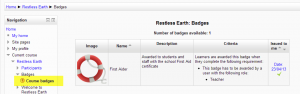Badges settings: Difference between revisions
From MoodleDocs
Mary Cooch (talk | contribs) m (removed new features) |
|||
| (7 intermediate revisions by 6 users not shown) | |||
| Line 8: | Line 8: | ||
|[[File:coursebadgenav1.png|thumb|Viewing course badges]] | |[[File:coursebadgenav1.png|thumb|Viewing course badges]] | ||
|} | |} | ||
==Viewing the badges of other users== | |||
*A student can view other students' course badges by going to ''Navigation>Participants'' and clicking on the course profile of a chosen user. Badges are visible in the short (course) profile. | |||
==Course administration settings== | ==Course administration settings== | ||
| Line 14: | Line 20: | ||
==Site administration settings== | ==Site administration settings== | ||
*Badges are enabled by default and can be | *Badges are enabled by default and can be disabled in ''Administration>Site administration>Advanced features.'' (Note that disabling the feature once badges have been awarded does not prevent those badges being verified by external backpacks.) | ||
*The site settings for badges are located in ''Administration>Site administration>Badges>Badges settings'' | *The site settings for badges are located in ''Administration>Site administration>Badges>Badges settings'' | ||
===Default badge issuer=== | ===Default badge issuer=== | ||
Here you set the name and email address of the issuer. The name will appear where the badges are displayed and might typically be the name of the | Here you set the name and email address of the issuer. The name will appear where the badges are displayed and might typically be the name of the organization. | ||
===Salt for hashing recipient's email address=== | ===Salt for hashing recipient's email address=== | ||
If a hash is used (numbers and letters only) then backpack services can confirm a badge earner without exposing their email address. | If a hash is used (numbers and letters only) then backpack services can confirm a badge earner without exposing their email address. | ||
| Line 42: | Line 48: | ||
*[[Capabilities/moodle/badges:viewbadges |View badges without earning them]] | *[[Capabilities/moodle/badges:viewbadges |View badges without earning them]] | ||
*[[Capabilities/moodle/badges:viewotherbadges|View public badges in other users' profiles]] | *[[Capabilities/moodle/badges:viewotherbadges|View public badges in other users' profiles]] | ||
[[de:Auszeichnungen konfigurieren]] | [[de:Auszeichnungen konfigurieren]] | ||
[[es:Configuraciones de insignias]] | |||
[[ja:バッジ設定]] | |||
Latest revision as of 10:04, 20 October 2014
Individual user settings
- A user can manage badges from Navigation>My profile>My badges.
- A user can view available course badges from Navigation>Current course>Badges.
Viewing the badges of other users
- A student can view other students' course badges by going to Navigation>Participants and clicking on the course profile of a chosen user. Badges are visible in the short (course) profile.
Course administration settings
- A teacher can add and manage badges in their course if the administrator has enabled course badges in Administration>Site administration>Badges settings.
- They will see a link to badges in Administration>Course administration>Badges. where badges may be managed and added.
Site administration settings
- Badges are enabled by default and can be disabled in Administration>Site administration>Advanced features. (Note that disabling the feature once badges have been awarded does not prevent those badges being verified by external backpacks.)
- The site settings for badges are located in Administration>Site administration>Badges>Badges settings
Default badge issuer
Here you set the name and email address of the issuer. The name will appear where the badges are displayed and might typically be the name of the organization.
Salt for hashing recipient's email address
If a hash is used (numbers and letters only) then backpack services can confirm a badge earner without exposing their email address.
Enable connection to external backpacks
This should be enabled in order to connect to, for example Mozilla Open Badges. Note that this will not work on a Moodle hosted locally/offline.
Enable course badges
Ticking this box will allow teachers to add and manage badges in their courses.
Badges capabilities
There are a number of capabilities associated with badges:
- Add a new My latest badges block
- Add a new My latest badges block to My home
- Award a badge
- Set up criteria for awarding a badge
- Set up and edit badge details
- Configure badges messages
- Create or duplicate badges
- Delete badges
- Earn badges
- Manage badges site administration settings
- View and manage your own earned badges
- View users who earned a specific badge without being able to award a badge
- View badges without earning them
- View public badges in other users' profiles