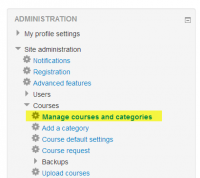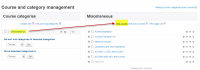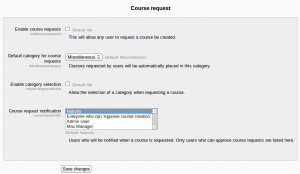Adding a new course
By default a regular teacher can't add a new course. To add a new course to Moodle you need to have either Adminstrator, Course Creator or Manager rights.
Adding a course
To add a course:
- Go to Administration>Site Administration>Courses>Manage courses and categories
- Click on the category where you want your course to be. For more information see Course categories
- Click the "New course" link
- Enter the course settings, then click the "Save changes" button.
- On the next screen, choose your students/teachers to assign to the course.
Deleting a course(s)
A regular teacher can't delete a course. Administrators and managers (i.e. users with a role for which the capability moodle/course:delete is allowed) can delete courses. A Course creator can delete courses they have created themselves.
To delete a course (as an administrator or manager):
- Go to Administration>Site Administration>Courses>Manage courses and categories
- Click the course's category and click the course in the screen on the right.
- Click the Delete link.
You can delete multiple courses by:
- Creating a new (temporary) category. You can name it "To be deleted".
- Select and move the "About to be deleted" courses to that category ("To be deleted").
- Delete the category ("To be deleted") and choose "Delete ALL - cannot be undone".
There is no user interface for course creators to delete courses they have created; however they can do so by editing the URL of the course from http://yourmoodlesite.net/course/view.php?id=N to http://yourmoodlesite.net/course/delete.php?id=N (replacing 'view' with 'delete').
Course requests
The course request feature can be enabled by an administrator in Settings > Site administration > Courses > Course request.
An admin can set the default category for course requests, whether users can select a category when requesting a course, and who can receive notification of course requests (from a list of users with the capability moodle/site:approvecourse).
A 'Request a new course' button will then appear on the 'All courses' page. The All courses page can be accessed via a link in the Courses block.
If course requests are enabled, by default all authenticated users can make course requests. See Course requester role for details of how to restrict users who can make course requests.
Bulk course creation
New feature
in Moodle 2.8!
For full details on how to bulk create courses and use course templates, see Upload courses
1. Go to Administration > Site Administration > Courses > Upload courses
2. Upload a CSV file either by dragging and dropping or using the button to select from the File picker.
3. Select your import options and click Preview. If the settings are acceptable, click Upload.
Course templates
It is possible, from Administration>Site Administration>Courses>Upload courses to specify a course and settings to be a template for future courses:
1.First, create or locate the course you wish to use as a template.and make a note of its shortname. It might for example have common headings or in section summaries or policy agreements used throughout the site. Note that only the content of the course will be restored; not the settings.
2.If you want your template course to have certain settings (such as enrolment method, course format, theme, specific role names etc) then add these as fields in the csv file you will upload. See Upload courses for the full list of fields.
Here is an example of a csv file for restoring a course to be used as a template. The course shortname is OMT.
shortname,fullname,category,newsitems,theme,lang,format,enrolment_1,enrolment_1_role,role_student,role_teacher,templatecourse
Knit,Knitting,2,0,afterburner,fr,topics,manual,student,NewKnitter,MasterKnitter,OMT
See also
- Using Moodle Hide Courses from some users or students forum discussion