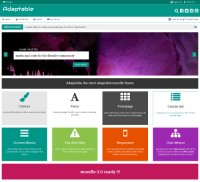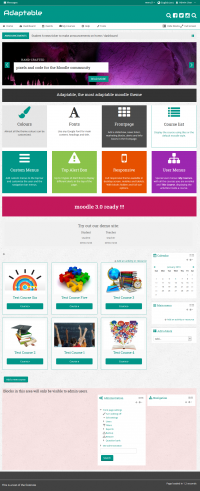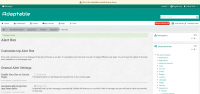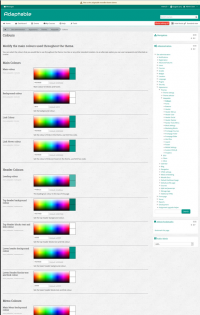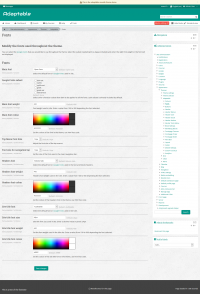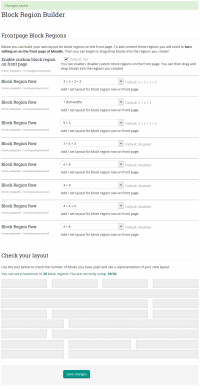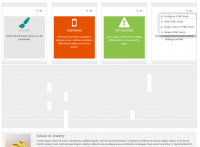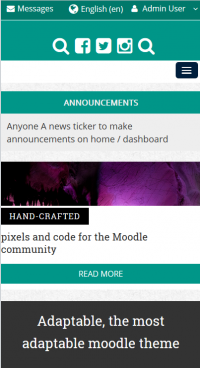Adaptable theme
| Adaptable theme | |
|---|---|
| Type | Theme |
| Set | N/A |
| Downloads | https://moodle.org/plugins/theme_adaptable |
| Issues | https://bitbucket.org/covuni/moodle-theme_adaptable/issues |
| Discussion | https://moodle.org/mod/forum/discuss.php?d=326234 |
| Maintainer(s) | Jez H |
This is a contributed (third party) highly customisable two column theme designed to work in a range of different situations. It is based on the popular BCU theme. Adaptable has all the features of BCU along with many new features.
Features
Layout Builders! You can now define a custom layout in the admin settings for:
- Block Regions (drag and drop)
- Marketing Blocks
- Footer Blocks
- Fully Customisable:
- Fonts
- Colors
- Block styles (including icons)
- Buttons (including radius)
- Choice of two jQuery sliders on home page with cusomisable colors
- News / Announcements Ticker on home / dashboard
- Multiple front page course styles
- Extensive custom menus (can be targeted to different users based on custom profile field)
- "My Courses" list can be organised to put older courses in sub menu item
- Dismissible Bootstrap Alerts
- Display sitewide notices using different Bootstrap styles
- Allow users to dismiss alerts once read (persistent between page loads / login)
- Allow re-use of alerts (display again even if user has dismissed) buy updating a "key" field
- Additional layout settings for width, slider width, padding of various elements
- Social icons or Search box in header (admin can choose between the two)
- Support for Social Wall Course Format (thanks to Chris Kenniburg for help on this)
- Mobile settings (greater control of how the theme looks on mobile devices)
- Option to add login form in header on front page
- Favicon uploader
- Background image uploader
In addition, many fields (menus, news items, alerts and help links) can be targeted using custom profile fields, thus it is possible to present different users with different nagivation items and notices.
It is also possible for individual users to customise where they want top menu navigation to appear (disable, home pages only, sitewide) using custom profile fields.
Demo Video
Screenshots
Download
From the plugins database.
Installation
- Make sure you have all the required versions.
- Download and unpack the module.
- Place the folder ("adaptable") in the "theme" subdirectory.
- Visit http://yoursite.com/admin to finish the installation
Configuration
Adaptable has a lot of settings and may seem daunting at first, our advice is to simply install with the default settings and play with it afterwards.
With a little time you should be able to setup an attractive Moodle site with a high degree of individuality without knowing any CSS.
You can work on configuring the theme without it being live on your site by putting theme=adaptable, ór theme=clean'' into the URL. See Allow theme change by URL.
Colours
... to do ...
Fonts
... to do ...
Buttons
... to do ...
Header
... to do ...
Header Menus
... to do ...
Header User
... to do ...
Header Social
... to do ...
... to do ...
Header Tools Menu
... to do ...
Block Settings
... to do ...
Block Region Builder
... to do ...
Course Sections
... to do ...
Marketing Blocks
... to do ...
Frontapage Courses
... to do ...
Frontpage Ticker
... to do ...
Frontpage Slider
... to do ...
Alert Box
... to do ...
Layout
... to do ...
... to do ...
Mobile Settings
... to do ...
Social Wall
... to do ...
Custom CSS & JS
... to do ...
Analytics
... to do ...
Migration from BCU to Adaptable
Advice on migrating from BCU to Adaptable can be found here
HTML code for settings and block areas
Here you will find some code samples to help you to customize the Info Box and the Marketing Blocks
You can insert any HTML tag to customize the Front page blocks. Use a <div> as a main container and add the height to keep the same value in all the blocks.
The Font Awesome icons set is available in http://fortawesome.github.io/Font-Awesome/icons/. You can insert any of them and following the examples http://fortawesome.github.io/Font-Awesome/examples/
Front Page Slider Styles
There are two possible slider styles each with different markup required:
Original BCU Slider Markup
Information
Lorem ipsum dolor sit amet, consectetur adipisicing elit, sed do eiusmod tempor incididunt ut labore
et dolore magna aliqua. Ut enim ad minim veniam, quis nostrud exercitation ullamco laboris nisi ut aliquip
ex ea commodo consequat. Duis aute irure dolor in reprehenderit in voluptate velit esse cillum dolore eu fugiat nulla pariatur.
<a href="#" class="submit">2013/14 Courses </a>
Coventry Style Slider Markup
Hand-crafted
pixels and code for the Moodle community
<a href="#" class="submit">Check out our custom theme pricing!</a>
Frontpage Marketing Block HTML structure Coventry
<img src="http://somewebsite.com/2.jpg" class="marketimage"><a href="#">International Courses</a>
Some text below the link....
Front page Info Block
There are two Info blocks in the frontpage located above and below the Marketing Blocks. See pix/layout.png
Simple box with solid background and using a default heading
Add your text here
Simple box with solid background colour, default heading h3 and white text colour
Add your text here
Front Page Secondary Info Block Example
You can apply additional styles to the secondary info block:
<img src="/urltoanimage.jpg" alt="person">
School of Jewelry
Lorem ipsum dolor sit amet, consectetur adipisicing elit, sed do eiusmod tempor incididunt ut labore et dolore magna aliqua.
Ut enim ad minim veniam, quis nostrud exercitation ullamco laboris nisi ut aliquip ex ea commodo consequat.
Duis aute irure dolor in reprehenderit in voluptate velit esse cillum dolore eu fugiat nulla pariatur.
<a href="#" class="submit">Learn more... </a>
Frontpage Marketing Block HTML
You can add up to 12 Marketing Blocks in the frontpage. The blocks are located automatically in rows with a maximum of 4 blocks per row. The full width is divided equally between the blocks.
Simple Block with white background and Font Awesome icon. Using the default text colour and h3 heading
TITLE
Add your text here
Block with solid background colour, white text colour and Font Awesome icon
TITLE
Add your text here
Block with solid background, white text colour and text aligned vertically (useful for blocks 100% wide)
moodle 3.0 ready !!!
Contact information
High St. 100
123456 City
+12 (3)456 78 90
info@mail.com
www.example.com
List with Chevron
- <a href="http://moodle.org/">Accessibility</a>
- <a href="http://moodle.org/">Moodle Help</a>
- <a href="http://moodle.org/">Moodle Feedback</a>
- <a href="http://moodle.org/">IT Help</a>
- <a href="http://moodle.org/">IT Feedback</a>
</nowiki>
Credits
- Adaptable is a fork of BCU theme and owes its existence to all those credited on that theme
- Adaptable development was driven by 3Bits E-Learning Solutions and Coventry University
- Persistence of Bootstrap Alerts provided by Justin Hunt in between mowing lawns and brokering cease fires (see his Moodle Services page)
- Ideas on Social Wall support provided by Chris Kenniburg
- Help with renderers and other tricky stuff provided by Mary Evans and Gareth J BarnardH
- Additional support provided by New School Learning
Support
Please post your questions in our support thread to which we are subscribed.
We do not provide direct support
See also
The authors documentation page at https://bitbucket.org/covuni/moodle-theme_adaptable