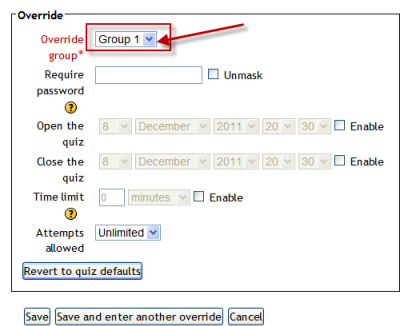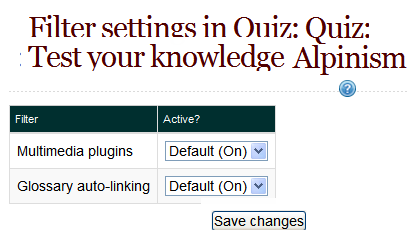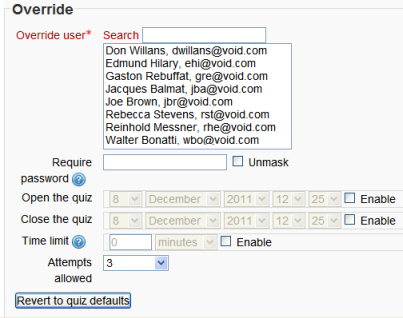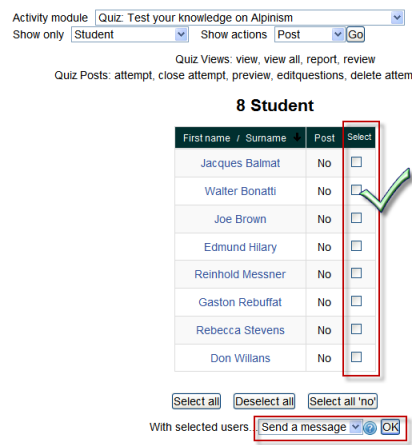Quiz FAQ
Can I have different start times/timings/numbers of attempts for different groups?
- In the Quiz administration settings block, there is a link "group override".
- Click this link and you will be able to select your groups and change the quiz dates, times and number of attempts:
What happens if students submit answers after the quiz closing date?
It is possible for students to still submit answers after the quiz has closed (for example if they started the attempt before the closing date but then took a long time before submitting). These responses are stored by the quiz module, but the students are not given any credit for them. The teacher can see these answers when reviewing the student's attempts and can give the student credit for them by hand. Also the teacher could change the closing date after the fact and regrade the attempts. The students answers would then get graded.
Why am I no longer allowed to add or remove questions?
Most likely it is because you have students that have already attempted the quiz. You will need to delete all of the attempts by selecting them and choosing to delete them if you need to add/remove questions from a quiz. There are several ways of getting to the “attempts #” which you need to click on to delete the previous attempts. Use which ever works for you.
- .Click on the quiz that you want to amend. It will take you to a page with “attempts #" at the top.
- .If you are on a page with this message “You cannot add or remove questions because the quiz has been attempted (attempts #)” Click on attempts #.
- .If you have navigated away from the page with the message go to the Settings block > Quiz Administration > Edit Quiz.
Whichever way you find “attempts #” click on it and you will go to a page with a drop down menu at the top. Select “all users who have attempted the quiz”. There are several other click boxes select whatever applies to your situation. Click “Show Report” and the “select all”. Click “Delete selected attempts” and confirm selection. Go back to Settings > Quiz Administration > Edit Quiz and you will now be able to add or delete questions.
How can I turn off glossary auto-linking in a quiz?
- In the Quiz administration settings block there will be a link "filter".
- Click the link and you will have the option to disable filters just for that particular quiz:
How can I remove a problem question after the quiz has been taken?
You can not remove a question once a quiz has been taken by one student or more. However you can change the score and flag the question so you know it has problems.
Set the score for that question to 0.
- Caution: In some versions of Moodle if you use this question in an other quiz, this will potentially change the question in that quiz as well. A trick is to score the question as 0, then regrade the just completed quiz. This will establish the new grade for gradebook. Now go back and change the score to the original value.
Find the question in Question Bank. Maybe edit the title (Do not use in Bio101). Or if you do not share the question category with other teachers, create a sub category, move the offending question there, and perhaps create a better question to replace the one you just moved. Create a new quiz and if necessary hide the old one.
- Caution: if other departments or teachers use a question category it might be wise to check with the team before moving or changing any question. This is one reason importing questions in a course is a good best practice in some situations.
Can I have a quiz that is not graded?
This is not a common requirement, so it may not work perfectly, but you can get close:
- On the quiz editing page, set the score for each question, and the total score for the quiz to 0.
- On the quiz settings page, there is a grid of check-boxes. Turn off all the ones in the score column.
Remember you can tell gradebook not to include the quiz.
How do I allow a person to retake a quiz if I have it set for 1 attempt?
- In the Quiz administration settings block, there is a link "user overrides".
- Click this link and you can change the allowed number of attempts for that user. Screenshot:[1]
How can I give particular students extra time in a timed quiz?
- In the Quiz administration settings block there is a link "user overrides"
- Click this link and you will be able to choose one or more users and change the timing of their quiz
I've entered quiz grades manually in the gradebook. How can I allow students to improve on these grades?
When a grade is entered directly in the gradebook, an "overridden" flag is set, meaning that the grade can no longer be changed from within the quiz.
However, the flag can be removed by turning editing on in the grader report, then clicking the edit grade icon, unchecking the overridden box and saving the changes.
How can I enable email notification of quiz submissions?
See Quiz submission email notification.
Why can't people (guests) take a quiz without creating an account and logging in?
This is difficult to implement for technical reasons.
To explain: The quiz has to link all information about an attempt to a particular 'user' record in the database, and each user can only have one open quiz attempt at a time. All not-logged-in users share the same 'guest' user database record. Therefore, two guests could not attempt the quiz at the same time, and even if they could, it would be difficult to prevent one guest seeing another guest's attempts.
Of course, given enough work, it would be possible to change some of those assumptions, and so make it possible for guests to attempt quizzes. Indeed, some of the obstructions to implementing this have already been removed while doing other work on the quiz, but there is still some way to go.
If you would like to see this implemented, please vote for MDL-17892.
A workaround is to create a visitor account, say with username = password = visitor, for everyone to share.
Can you explain the error The number of random questions required is more than are still available in the category!
Review your quiz and verify Moodle has enough questions from each category of questions it will be pulling from. You may have inadvertently selected more questions than what exists in the category. Also make sure you're not pulling questions from a category that has zero questions. Because you are picking random questions, rather than a specific question, it may not be apparent at first that you have run out of questions to ask!
How do I send a bulk message to all students who haven't completed a quiz?
- From your navigation block, click Reports>Course participation
- From the drop down, choose your quiz.
- In Show only, choose "Student" and in Actions, choose "post"
- In the list that appears, tick/check the boxes next to those you wish to message.
- In the bottom dropdown With selected users, choose "send message"
How do random questions work?
See the section on adding random questions in Editing a quiz.
How do I create system-wide question categories?
- As an administrator or user with system permissions, go to Question bank>categories in any course.
- Using the "Add category form" at the bottom of the page, set the parent of the new category to be the system context.
How can I prevent a student from reviewing or jumping around questions in a quiz?
You can block the quiz navigation block and the summary of quiz page with CSS code in a theme. However, if a student fails to answer a question, they will not know if you implement this "solution". Also if others on the site do not want this patch, make sure the theme you select for the course is not used by others.
For example using the Afterburner theme: Site Administration >Appearance >Themes >Afterburner and enter this in the CSS code area:
- div#mod_quiz_navblock {visibility:hidden;}
- table.quizsummaryofattempt {visibility:hidden;}
There are other css solutions.
See also
Using Moodle forum discussions:
- Removing "Submit all and Finish" button
- How do you keep people from cheating while taking a quiz?
- Scientific notation in quiz answers
- Quiz answers appear in wrong language
- Random Order Override
Related FAQs:
- Import and export FAQ - for hints on importing questions
- XML FAQ - for information on creating and importing questions in Moodle XML format