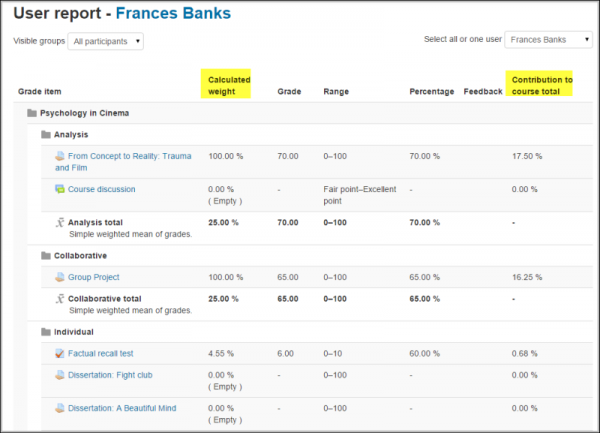User report: Difference between revisions
From MoodleDocs
No edit summary |
Mary Cooch (talk | contribs) m (clarifying) |
||
| (26 intermediate revisions by 11 users not shown) | |||
| Line 1: | Line 1: | ||
{{Grades}}The user report shows the currently logged in user's grades in the current course | {{Grades}} | ||
The user report shows the currently logged in user's grades in the current course. | |||
[[Image:newuserreport.png|thumb|center|600px]] | |||
It includes: | |||
:A breakdown of the grades for each assessment (grade item) in the course. | |||
: '''New in 2.8:''' the calculated weight of each grade item. It is set to show by default but may be hidden in the Course grade settings. | |||
:The optional teacher-given feedback for each grade. | |||
:The overall grade for the course (called course total). This total is the same as that shown on the [[Overview report|overview report]]. | |||
The user report may also include: | |||
:The position of each grade item in relation to the rest of the class (rank). | |||
:A percentage value relative to the minimum-maximum grade for each assessment. | |||
{{New features}} | |||
:Contribution to course total - a new column which, if enabled in the Course grade settings, will show a column of percentages indicating how much each grade item contributes to the user's course total (after weighting is applied). | |||
Teachers and administrators may use the "Select all or one user" dropdown menu at the top right of the page to view individual user reports. When all users are selected, the report can be printed, and only one student should appear on each page (browser-dependent behaviour). | |||
==User report capabilities== | |||
There is just one capability, [[Capabilities/gradereport/user:view|View your own grade report]], which is allowed for the default roles of manager, teacher, non-editing teacher and student. | |||
[[es:Reporte de usuario]] | |||
[[eu:Erabiltzailearen_txostena]] | |||
[[fr:Rapport de l'utilisateur]] | [[fr:Rapport de l'utilisateur]] | ||
[[ja:ユーザレポート]] | |||
[[de:Bewertungsübersicht für Teilnehmer/innen]] | |||
Latest revision as of 14:14, 5 November 2014
The user report shows the currently logged in user's grades in the current course.
It includes:
- A breakdown of the grades for each assessment (grade item) in the course.
- New in 2.8: the calculated weight of each grade item. It is set to show by default but may be hidden in the Course grade settings.
- The optional teacher-given feedback for each grade.
- The overall grade for the course (called course total). This total is the same as that shown on the overview report.
The user report may also include:
- The position of each grade item in relation to the rest of the class (rank).
- A percentage value relative to the minimum-maximum grade for each assessment.
New feature
in Moodle 2.8!
- Contribution to course total - a new column which, if enabled in the Course grade settings, will show a column of percentages indicating how much each grade item contributes to the user's course total (after weighting is applied).
Teachers and administrators may use the "Select all or one user" dropdown menu at the top right of the page to view individual user reports. When all users are selected, the report can be printed, and only one student should appear on each page (browser-dependent behaviour).
User report capabilities
There is just one capability, View your own grade report, which is allowed for the default roles of manager, teacher, non-editing teacher and student.