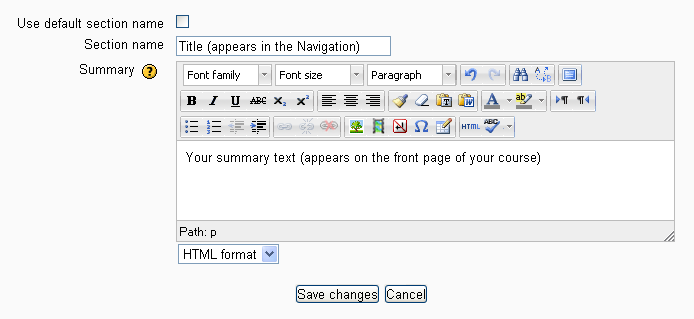Section summary: Difference between revisions
(This section allows you to place information about the topic or week.) |
Helen Foster (talk | contribs) (courses template) |
||
| (14 intermediate revisions by 9 users not shown) | |||
| Line 1: | Line 1: | ||
This | {{Courses}} | ||
The very top of your course (the General section) and every topic or week contains a summary. This is a default label which allows you to place information about the specific topic or week. It could be an introduction to the unit of study or a short summary of the weekly plan. Activities and resources are listed below this section. | |||
Because the information you add to the summary appears as a label, it should be very short so that the course page doesn't become too long. If you find yourself wanting to say more than a sentence or two then consider adding a resource to this topic instead (for example, the first activity might be a page called About This Topic). | |||
To provide a custom section title in the Navigation menu untick the "Use default section name" and include the title in the 'Section Name' text box. If you leave the default section name the navigation menu will contain 'General' for the general section and either 'Topic 1', 'Topic 2', etc for Topics format or the Week dates for Weekly format. | |||
[[Image:edit-section-summary.png]] | |||
Latest revision as of 11:13, 19 July 2012
The very top of your course (the General section) and every topic or week contains a summary. This is a default label which allows you to place information about the specific topic or week. It could be an introduction to the unit of study or a short summary of the weekly plan. Activities and resources are listed below this section.
Because the information you add to the summary appears as a label, it should be very short so that the course page doesn't become too long. If you find yourself wanting to say more than a sentence or two then consider adding a resource to this topic instead (for example, the first activity might be a page called About This Topic).
To provide a custom section title in the Navigation menu untick the "Use default section name" and include the title in the 'Section Name' text box. If you leave the default section name the navigation menu will contain 'General' for the general section and either 'Topic 1', 'Topic 2', etc for Topics format or the Week dates for Weekly format.