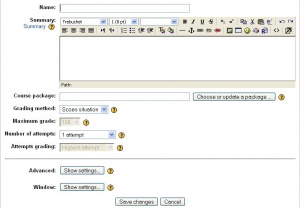SCORM settings
From MoodleDocs
Template:Scorm To edit or add a SCORM to a course, turn on the course edit mode as a teacher with editing privileges. A SCORM is a course activity that can be added with the "Add an activity" drop down menu.
Settings
- In an existing SCORM activity, select settings on the left. You will then see the settings page:
- Add the name of the package in the Name field and (optionally) information in the Summary area. The Summary text is only seen, after the name, in the list shown when you choose "activities > Scorm"
- Click the "Choose or edit a package ..." button to open the course Files area. Locate the zipped SCORM package (otherwise upload it to the server before continuing).
- Click the Choose link (NOT the Unzip link) for the package. (Tip: If the Choose link is not visible - close the pop-up window and click the "Choose or edit a package ..." button again.)
- other settings are:
- Grading method
- Learning Objects - This mode shows the number of completed/passed Learning Objects for the activity. The max value is the number of Package's Learning Objects .
- Highest grade - The grade page will display the highest score obtained by users in all passed Learning Objects.
- Average grade - If you choose this mode Moodle will calculate the average of all scores.
- Sum grade - With this mode all the scores will be added.
- Number of attempts - This define the number of attempts permitted to users. It works only with SCORM 1.2 and AICC packages. SCORM2004 has its own max attempts definition
- Attempts grading - When you permit multiple attempts to users, you can choose how to use the result of attempts in gradebook.
- Auto-Continue
- Disable preview mode
- Course structure display (TOC)
- Hide navigation buttons
- Window: Stage size width, Stage size height, & Display package
- Display package: Allow the window to be resized, Allow the window to be scrolled, Show the directory links, Show the location bar, Show the menu bar, Show the toolbar, Show the status bar.
- Grading method
- Then click the "Save changes" button, the SCORM activity is displayed in the "stage" area.
Please note that Moodle can't create SCORM packages - the SCORM module is simply for deploying SCORM packages. If you wish to create SCORM packages please see the links to SCORM tools.