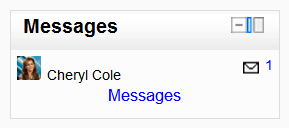Messages block: Difference between revisions
From MoodleDocs
Mary Cooch (talk | contribs) (added screenshot) |
Mary Cooch (talk | contribs) mNo edit summary |
||
| Line 4: | Line 4: | ||
The message block displays a list of new messages you have received, with a link to your Messages window. | The message block displays a list of new messages you have received, with a link to your Messages window. | ||
[[File: | [[File:Messagesblockexample.png]] | ||
To add a Messages block to your course page: | To add a Messages block to your course page: | ||
Revision as of 12:14, 30 September 2011
This page really needs improving. Please see the page comments for suggestions of what to include, then remove this template when you're done.
The message block displays a list of new messages you have received, with a link to your Messages window.
To add a Messages block to your course page:
- Click on the "Turn editing on" button.
- Select Messages from the Add blocks menu.
- If appropriate, move the Messages block up and/or left, using the arrow icons under the block title.