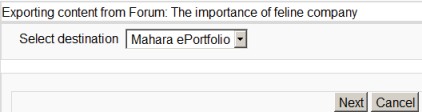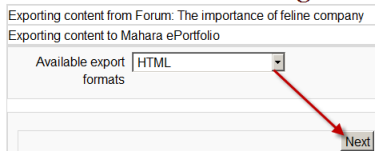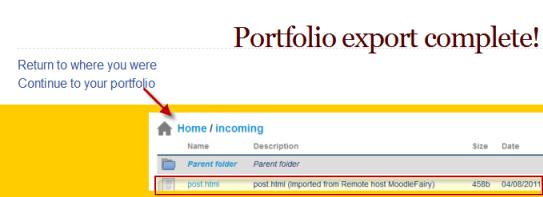Mahara portfolio
According to the Mahara web site "Mahara is an open source e-portfolio, weblog, résumé builder and social networking system, connecting users and creating online learner communities. Mahara is designed to provide users with the tools to demonstrate their life-long learning, skills and development over time to selected audiences."
Mahara has close links with Moodle. There is a built in single sign on facility called Mahoodle.
Mahara can serve as a Portfolio into which users can "push" files they want to keep and it is hoped soon that it will also serve as a Repository from which users can "pull" files they need for their course. Both options need to be enabled by the administrator before they are available for teachers and students
Enabling the Mahara portfolio
- In order to enable and export items to Mahara you first need an installation of Mahara linked to your Moodle. See here Mahoodle for instructions.
- Go to Settings > Site administration > Advanced features and ensure "Enable portfolios" is checked/ticked
- Go to Settings > Site administration > Plugins > Portfolios > Manage Portfolios
- Select from the drop down next to Mahara ePortfolio "Enabled and visible"
- If desired,click on "Settings" and give Mahara a customised name (not essential)
Sending or "pushing" your files to Mahara
- You can export items such as assignments, chat and forum posts to enabled portfolios. Here is an example with a forum post:
- At the bottom of your completed forum post are the words "export to portfolio".
- Click the words "export to portfolio" and then select from the dropdown Mahara. (If it is the only portfolio enabled, it wil be the only choice!)
- Click "Next"
- Choose the export type you want. Mahara offers HTML or LEAP 2A format. Then click "Next" again.
- On the next screen, click "continue " to confirm your export.
- The "export complete" message will appear. Clicking "continue" will take you to Mahara.
Mahara as a repository
- Progress on the Mahara repository plug in can be followed in the tracker: MDL-16909