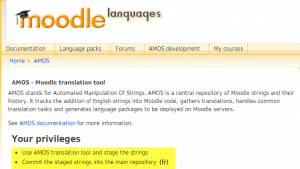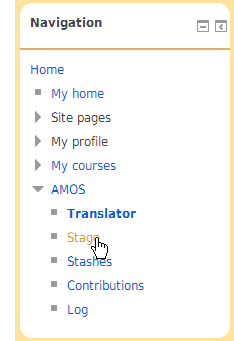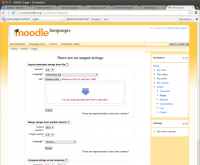Language pack maintaining: Difference between revisions
m (fixed size of uploaded file shown) |
(→Uploading a file of translations: no folders allowed in zip) |
||
| Line 69: | Line 69: | ||
*Click the 'Import' button | *Click the 'Import' button | ||
*Note: You can import several files at once if you ZIP them first and upload the ZIP file | *Note: You can import several files at once if you ZIP them first and upload the ZIP file. The ZIP file is not allowed to contain any folders, only files. | ||
===Translating strings offline=== | ===Translating strings offline=== | ||
Revision as of 08:40, 22 February 2014
How you can help
- If your mother tongue has not been translated, you can create and maintain a new language pack.
- If nobody keeps up to date the language pack of your mother tongue, you can offer to maintain it.
- If you want to adapt words in Moodle to suit special situations (eg a commercial or young children's Moodle site) you can create and maintain a new language pack.
NOTE: If you just want to help with translating some words and phrases, please see Help translate Moodle
Email Koen and any current maintainers
- If you would like to volunteer to become a new language pack maintainer, or if your language doesn't have a maintainer (see the list of language packs without maintainers) email our translation co-ordinator, Koen, translation@moodle.org.
- If your language has a maintainer and you'd like to help them, check the Translation credits and contact the maintainer of your language pack to ask where you can help. The name at the top of the list for each language is the current language pack maintainer. (If you don't receive a response within a reasonable time, email Koen translation@moodle.org.)
Make an account on the translation site
Moodle has a special site for submitting translations. Go to the Moodle translation site and create an account, making sure you include your full name and email. Koen will give you the appropriate privileges for maintaining the language pack of your choice.
Access AMOS
- AMOS is Moodle's special translation tool which works the magic to send translations out to language packs.
- Click the AMOS link in the Navigation block or one of the two images in the screenshot below.
- You will then see on the screen the privileges you have in AMOS (to 'commit the staged strings into the main repository', meaning you can send translations to the language packs that go out to Moodle sites.)
Access the Translator
- Click the link in the 'AMOS' link in the Navigation block.
- If needed, choose the Moodle version. Most times you will leave it at the current version
- Choose your language and select the file which has the terms you want to translate. See Translation for an explanation of how the language files work.
NOTE:If you want to correct or improve the English language pack, choose English (fixes)(en_fix)
- Filter even more by choosing to display only:
- missing and outdated strings - this will help you find where translations into your language have not been done
- help strings - phrases that appear when you click the ? icon
- staged strings -words and phrases people have already suggested but which have not yet been accepted
- greylisted strings - words/phrases to ignore as they won't be used much longer in Moodle
Substring/String identifier
- If you type some key words in the substring field, this will help locate the string quickly.
- If you know the official name of the string,type it in the string identifier box to help locate it quickly.
Then click 'Save filter settings' to see the results of your search.
Adding and submitting a translation
- Type your suggested words into the translation box on the right.
- When you click out of the box, it will turn blue.
- Click 'Stage' in the Navigation block. This puts your changes in a "holding area".
- Check all your settings (for example, do you really want this translation to be sent out to all versions of Moodle?)
- Click 'Commit and unstage all" (unless you have a reason for keeping them staged)
Uploading a file of translations
- To avoid making changes one by one, you can do your translations offline (see below) and upload them to AMOS.
- Click 'Stage' in the Navigation block.
- Choose 'Import translated strings from file'
- Dag and drop the file
- Click the 'Import' button
- Note: You can import several files at once if you ZIP them first and upload the ZIP file. The ZIP file is not allowed to contain any folders, only files.
Translating strings offline
You can use the Language customization tool in your local Moodle server to enhance the translation of language strings for the Moodle core files. See Language customization for details. If you want to translate the strings of a particular add-on, you must have that add-on installed in your server first. Your translated files will be located inside the local language folder in your Moodle server. You can upload these file to AMOS, one file at a time, or ZIP many files and upload the ZIP file (it will be un-zipped automatically inside AMOS).
++++(work in progress)++++