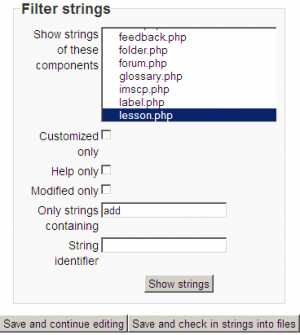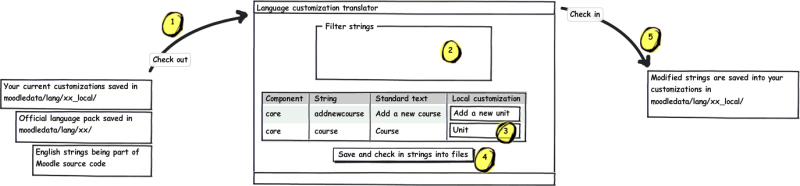Language customization: Difference between revisions
David Mudrak (talk | contribs) m (added background info) |
Helen Foster (talk | contribs) (changes copied from 31 docs) |
||
| (37 intermediate revisions by 11 users not shown) | |||
| Line 1: | Line 1: | ||
{{ | {{Language}} | ||
==Changing words or phrases== | |||
Words or phrases (in any language) used on the site may be easily changed by an administrator using the language customisation feature. For example, you may want to change the word "Course" to "Unit". | |||
# Go to ''Site administration > Language > Language customisation'' and choose the language you wish to customise. | |||
# Click the "Open language pack for editing" button. (This may take some time to process.) | |||
# Once the language pack has loaded, click the "Continue" button. | |||
# Find the string you wish to customise using the filter settings, then clicking "Show strings". See below for details of how to find the component and string identifier. | |||
# Make your changes in the "Local customisation" box. | |||
# Click "Apply changes and continue editing" if you want to use another filter or edit other file(s), otherwise click "Save changes to the language pack" to save all of the changes you have made. | |||
==Finding the component and string identifier== | |||
[ | [[File:Show origin of lang strings.png|thumb|Lang string origins]] | ||
# Go to ''Site administration > Development > Debugging''. | |||
# Tick the 'Show origin of languages strings' tickbox then save changes. | |||
# Go to the page containing the string you want to customise and in the address bar, append the following to the URL: either <pre>?strings=1</pre> or <pre>&strings=1</pre> (depending whether there is already a parameter). | |||
# Reload the page. | |||
The page will then be displayed with component and string identifies in curly brackets after each string, for example "{rememberusername/admin}". The first part, before the /, is the string identifier. The last part is the component e.g admin.php. If there is nothing after the / then the string is in moodle.php. | |||
==Filter settings== | |||
[[Image:Language_string_M2_filter.png|thumb|Language filter]] | |||
* ''Show strings of these components'' - Click or Ctrl+click to select one or more files. | |||
* ''Customised only'' - tick the box to display only those strings that are already present in your xx_local pack. | |||
* ''Help only''' - tick the box to display only help strings, that is the texts used when clicking the yellow question mark icon. | |||
* ''Modified only'' - tick the box to display only the strings that are modified since the last checked in string into the language pack. | |||
* ''Only strings containing'' - insert a phrase that must appear in the string. For example, if you put a word 'student' here, you will get only those strings that contain this word. | |||
* ''String identifier'' - see above. | |||
==Local customisation highlighting== | |||
[[image:customlang-process.png|800px|thumb|left|Workflow of the language | * Customised strings (already saved in a file) are highlighted in green. | ||
* Modified strings (not saved in a file yet) are highlighted in blue. | |||
* Customised strings for deletion are highlighted in red. | |||
== More about language packs == | |||
Moodle is translated into many languages - see [https://download.moodle.org/langpack/3.1/ Language packs for Moodle 3.1] for their list and the translation completion status. The translations are distributed as language packages (or just lang packs) that are maintained by kind volunteers, community contributors and Moodle Partners. | |||
Moodle site administrators can customise any language pack to fit their individual needs. Editing the language pack files directly is not recommended, since any changes would be silently overwritten during the next upgrade. Instead, you should use the language customisation feature, which automatically creates a local language pack that holds all your changes from the official pack. | |||
Local language packs have the same structure as official ones. They are saved in your Moodle data directory in moodledata/lang/xx_local/ folder where 'xx' is the code of the language. You have to have the official language pack installed before you can customise it. A local language pack should contain just strings you have customised - there is no need to create a copy of a whole official language pack. | |||
When displaying a string, Moodle first looks whether a local customisation exists in moodledata/lang/xx_local/component_file.php. If so, it is used. If not, the string from the official language pack is used. (If the string has not been translated yet, the original English version is displayed). Please note that the strings are cached for better performance so if you modify a file directly in your xx_local pack then you will have to purge Moodle caches afterwards. Caches are purged automatically when using the language customisation feature. | |||
[[image:customlang-process.png|800px|thumb|left|Workflow of the language customisation (click to enlarge)]] | |||
<br clear="both" /> | <br clear="both" /> | ||
==How to backup and restore a customised language pack== | |||
This is handy when you have made customisations of your language pack and you want to install these changes on another server. | |||
If you customised a language pack xx, the only folder you need to back up is $CFG->dataroot/lang/xx_local. All others without the _local suffix are standard packages that can be installed and uninstalled via the admin tool. | |||
Once the folder is restored on another server, you will have to manually purge caches from the admin interface to allow the in-built string manager to re-read the *_local folders and start using them. | |||
==Sharing a language customisation== | |||
* If you have made a language customisation for a specific need, which is shared by other people (e.g. a kids version of your national language, intended for your school, but also useful for other schools), please consider sharing it as a child language in AMOS. | |||
* If your country uses a language that is not exactly the same as an existing language pack listed in the [http://lang.moodle.org/local/amos/credits.php translation credits], and you have made a customisation that better suits the needs of your fellow country Moodle users, you might want to consider starting a child language pack in AMOS (e.g. Canadian French, which has over 1000 changes from the French parent language). | |||
In either case, contact the parent language pack maintainer listed in the [http://lang.moodle.org/local/amos/credits.php translation credits] and/or our translation coordinator, Koen, [mailto:translation@moodle.org translation@moodle.org]. | |||
==Troubleshooting== | |||
===Database error=== | |||
[[File:Database error while language customization.png|400px]] | |||
If you encounter a database error when you try to customise a language pack, then it may be due to a recent plugin that corrupted the database. You are advised to check all plugins recently added to your site, and check whether removing a plugin prevents this error. If that is the case, please contact the maintainer for the involved plugin and [https://moodle.org/mod/forum/discuss.php?d=222815 report the error]. Most cases seen in 2013 were fixed by the maintainers of those plugins. [https://moodle.org/mod/forum/discuss.php?d=254464#unread One case seen in 2014] was related to the Essential (additional) theme and language packs other than English; it was caused by a a bug with the notification language handling, and was fixed with a plugin update. | |||
Or, you can [https://moodle.org/mod/forum/discuss.php?d=208012 execute a database query] on your server in order to track down the plugin causing the problem. | |||
==See also== | |||
* [https://moodle.org/mod/forum/discuss.php?d=219504 Duplicate entry 'en-373-AM'] forum discussion about error when attempting to edit a lang pack | |||
* [https://moodle.org/mod/forum/discuss.php?d=272950 Changing one word across the whole site] forum discussion | |||
*[http://youtu.be/0v72GKn2Wuk Moodle 2 Language Administration settings] MoodleBites video on YouTube | |||
==Any questions?== | |||
Please post in the [https://moodle.org/mod/forum/view.php?id=43 Languages forum] on moodle.org. | |||
[[ | [[de:Sprachanpassung]] | ||
[[es:Personalización del idioma]] | |||
Latest revision as of 15:00, 12 October 2016
Changing words or phrases
Words or phrases (in any language) used on the site may be easily changed by an administrator using the language customisation feature. For example, you may want to change the word "Course" to "Unit".
- Go to Site administration > Language > Language customisation and choose the language you wish to customise.
- Click the "Open language pack for editing" button. (This may take some time to process.)
- Once the language pack has loaded, click the "Continue" button.
- Find the string you wish to customise using the filter settings, then clicking "Show strings". See below for details of how to find the component and string identifier.
- Make your changes in the "Local customisation" box.
- Click "Apply changes and continue editing" if you want to use another filter or edit other file(s), otherwise click "Save changes to the language pack" to save all of the changes you have made.
Finding the component and string identifier
- Go to Site administration > Development > Debugging.
- Tick the 'Show origin of languages strings' tickbox then save changes.
- Go to the page containing the string you want to customise and in the address bar, append the following to the URL: either
?strings=1
or&strings=1
(depending whether there is already a parameter). - Reload the page.
The page will then be displayed with component and string identifies in curly brackets after each string, for example "{rememberusername/admin}". The first part, before the /, is the string identifier. The last part is the component e.g admin.php. If there is nothing after the / then the string is in moodle.php.
Filter settings
- Show strings of these components - Click or Ctrl+click to select one or more files.
- Customised only - tick the box to display only those strings that are already present in your xx_local pack.
- Help only' - tick the box to display only help strings, that is the texts used when clicking the yellow question mark icon.
- Modified only - tick the box to display only the strings that are modified since the last checked in string into the language pack.
- Only strings containing - insert a phrase that must appear in the string. For example, if you put a word 'student' here, you will get only those strings that contain this word.
- String identifier - see above.
Local customisation highlighting
- Customised strings (already saved in a file) are highlighted in green.
- Modified strings (not saved in a file yet) are highlighted in blue.
- Customised strings for deletion are highlighted in red.
More about language packs
Moodle is translated into many languages - see Language packs for Moodle 3.1 for their list and the translation completion status. The translations are distributed as language packages (or just lang packs) that are maintained by kind volunteers, community contributors and Moodle Partners.
Moodle site administrators can customise any language pack to fit their individual needs. Editing the language pack files directly is not recommended, since any changes would be silently overwritten during the next upgrade. Instead, you should use the language customisation feature, which automatically creates a local language pack that holds all your changes from the official pack.
Local language packs have the same structure as official ones. They are saved in your Moodle data directory in moodledata/lang/xx_local/ folder where 'xx' is the code of the language. You have to have the official language pack installed before you can customise it. A local language pack should contain just strings you have customised - there is no need to create a copy of a whole official language pack.
When displaying a string, Moodle first looks whether a local customisation exists in moodledata/lang/xx_local/component_file.php. If so, it is used. If not, the string from the official language pack is used. (If the string has not been translated yet, the original English version is displayed). Please note that the strings are cached for better performance so if you modify a file directly in your xx_local pack then you will have to purge Moodle caches afterwards. Caches are purged automatically when using the language customisation feature.
How to backup and restore a customised language pack
This is handy when you have made customisations of your language pack and you want to install these changes on another server.
If you customised a language pack xx, the only folder you need to back up is $CFG->dataroot/lang/xx_local. All others without the _local suffix are standard packages that can be installed and uninstalled via the admin tool.
Once the folder is restored on another server, you will have to manually purge caches from the admin interface to allow the in-built string manager to re-read the *_local folders and start using them.
Sharing a language customisation
- If you have made a language customisation for a specific need, which is shared by other people (e.g. a kids version of your national language, intended for your school, but also useful for other schools), please consider sharing it as a child language in AMOS.
- If your country uses a language that is not exactly the same as an existing language pack listed in the translation credits, and you have made a customisation that better suits the needs of your fellow country Moodle users, you might want to consider starting a child language pack in AMOS (e.g. Canadian French, which has over 1000 changes from the French parent language).
In either case, contact the parent language pack maintainer listed in the translation credits and/or our translation coordinator, Koen, translation@moodle.org.
Troubleshooting
Database error
 If you encounter a database error when you try to customise a language pack, then it may be due to a recent plugin that corrupted the database. You are advised to check all plugins recently added to your site, and check whether removing a plugin prevents this error. If that is the case, please contact the maintainer for the involved plugin and report the error. Most cases seen in 2013 were fixed by the maintainers of those plugins. One case seen in 2014 was related to the Essential (additional) theme and language packs other than English; it was caused by a a bug with the notification language handling, and was fixed with a plugin update.
If you encounter a database error when you try to customise a language pack, then it may be due to a recent plugin that corrupted the database. You are advised to check all plugins recently added to your site, and check whether removing a plugin prevents this error. If that is the case, please contact the maintainer for the involved plugin and report the error. Most cases seen in 2013 were fixed by the maintainers of those plugins. One case seen in 2014 was related to the Essential (additional) theme and language packs other than English; it was caused by a a bug with the notification language handling, and was fixed with a plugin update.
Or, you can execute a database query on your server in order to track down the plugin causing the problem.
See also
- Duplicate entry 'en-373-AM' forum discussion about error when attempting to edit a lang pack
- Changing one word across the whole site forum discussion
- Moodle 2 Language Administration settings MoodleBites video on YouTube
Any questions?
Please post in the Languages forum on moodle.org.